Editing Coverage Area - USA
1. Log in to Imagination Library
Main Coordinator is the only one with access to edit coverage area
2. Click on DAILY OPERATIONS
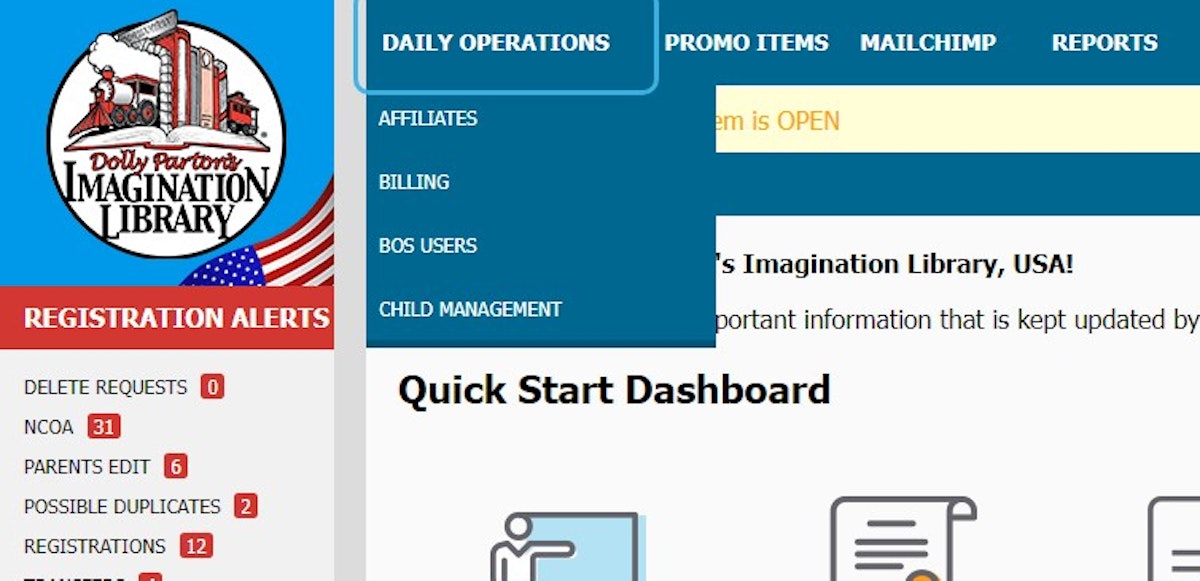
3. Click on AFFILIATES
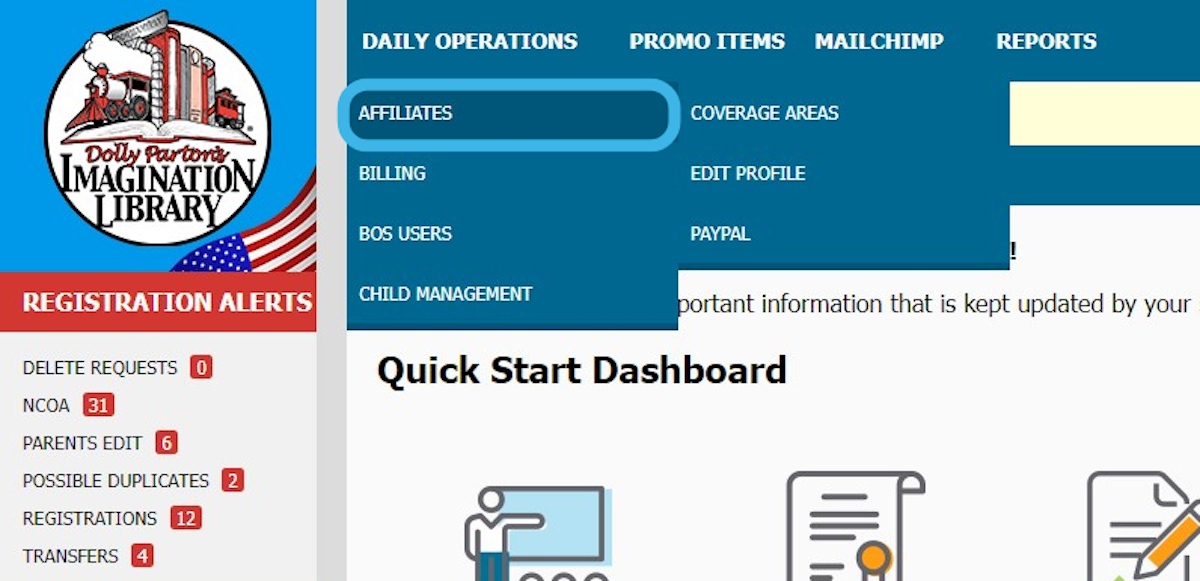
4. Click on COVERAGE AREAS
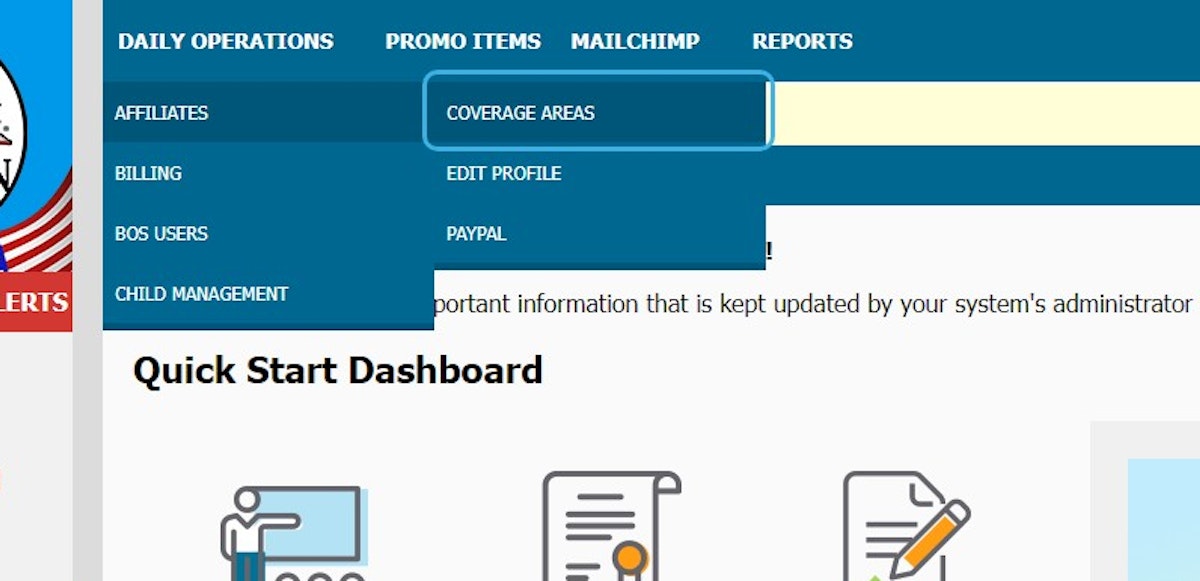
5. Click on + to add another zip code area
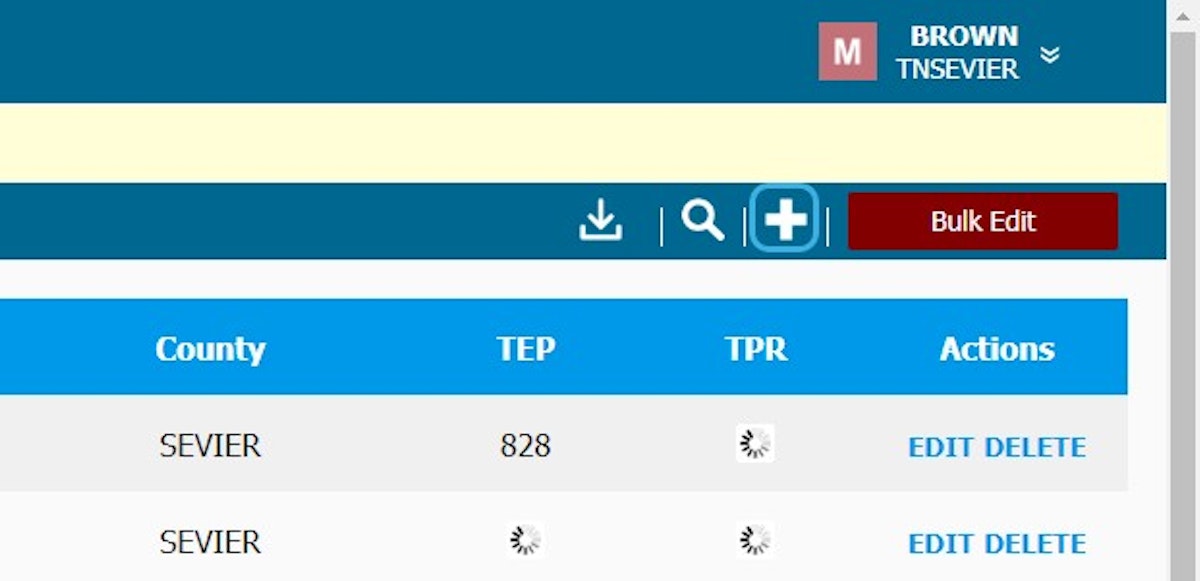
6. Click on ADD SINGLE AREA

7. Type in the zip code
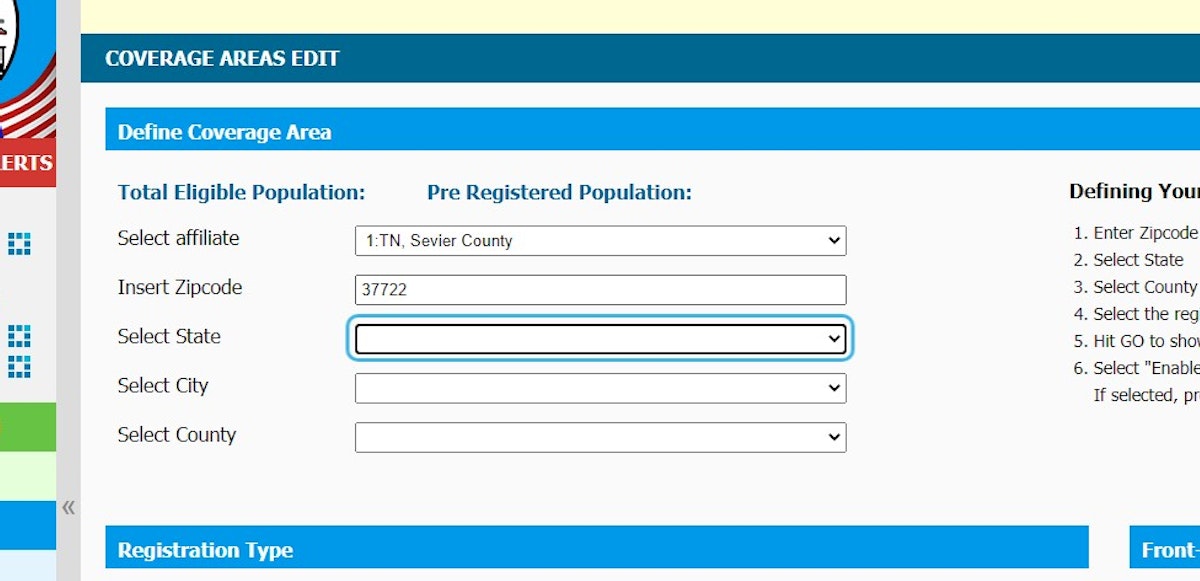
8. Select State and City
Be sure to add all combinations of each postcode your affiliate covers. So, for example, maybe you cover a zip code in the USA, and while adding that zip code in your coverage area, the BOS gives you several city names, spellings, abbreviations, and/or county names to choose from. Be SURE that you add all combinations of the areas that you cover.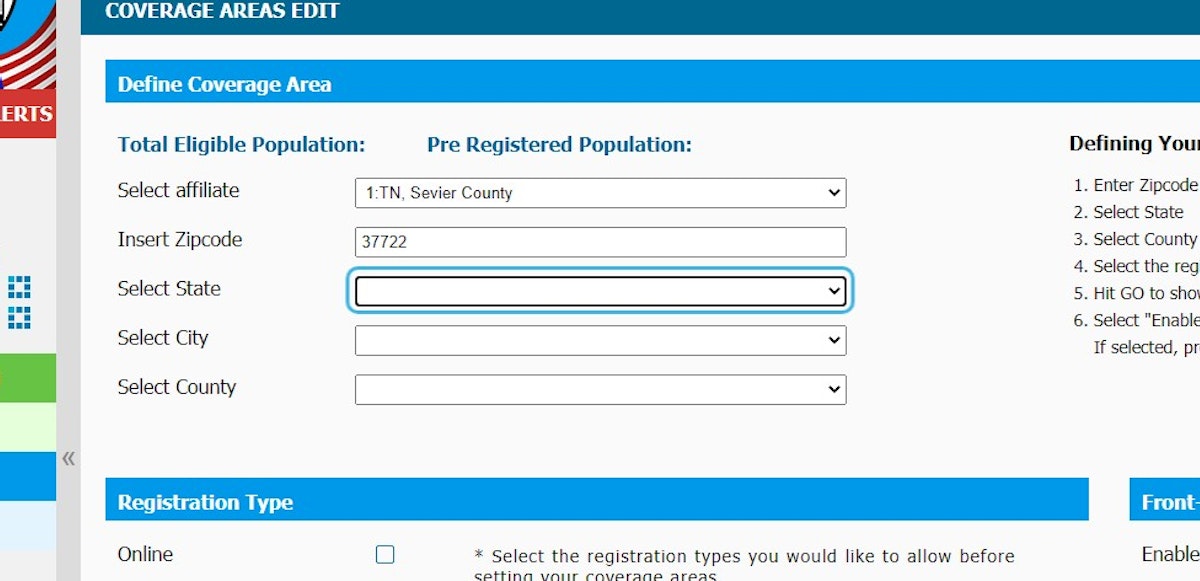
9. Click on the County
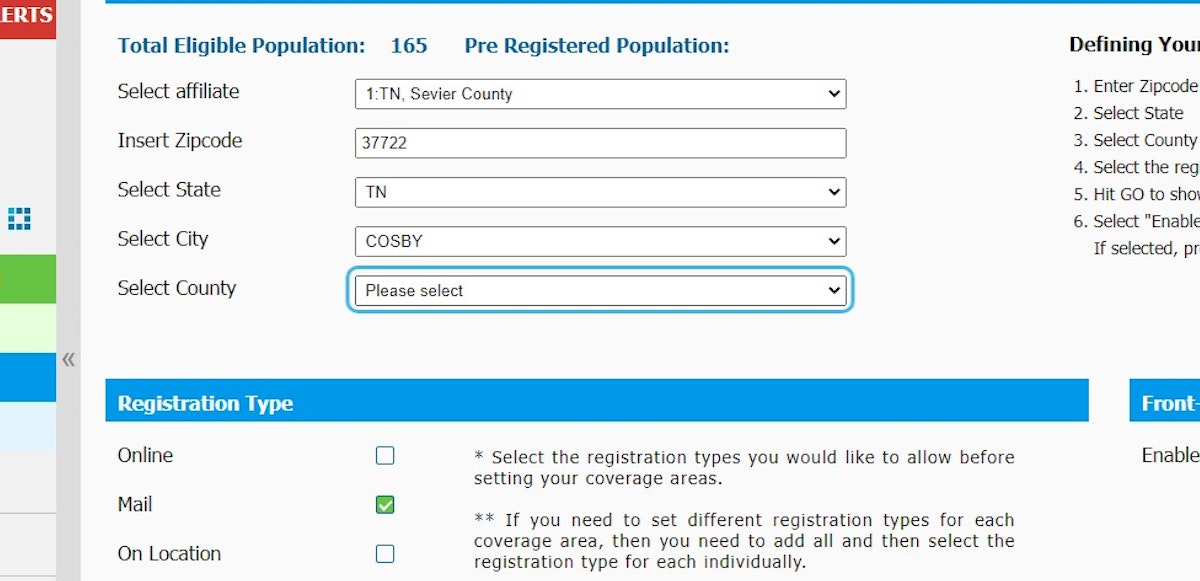
10. Check registration types you would like to offer
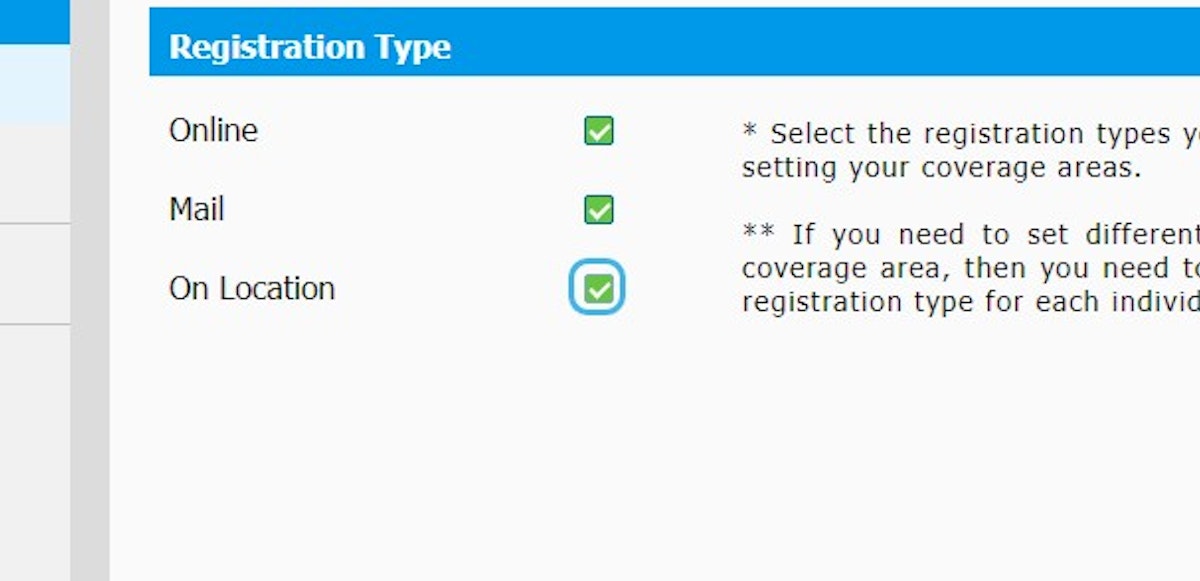
11. Click on Add- you will see the message Zipcode successfully added to your coverage area!
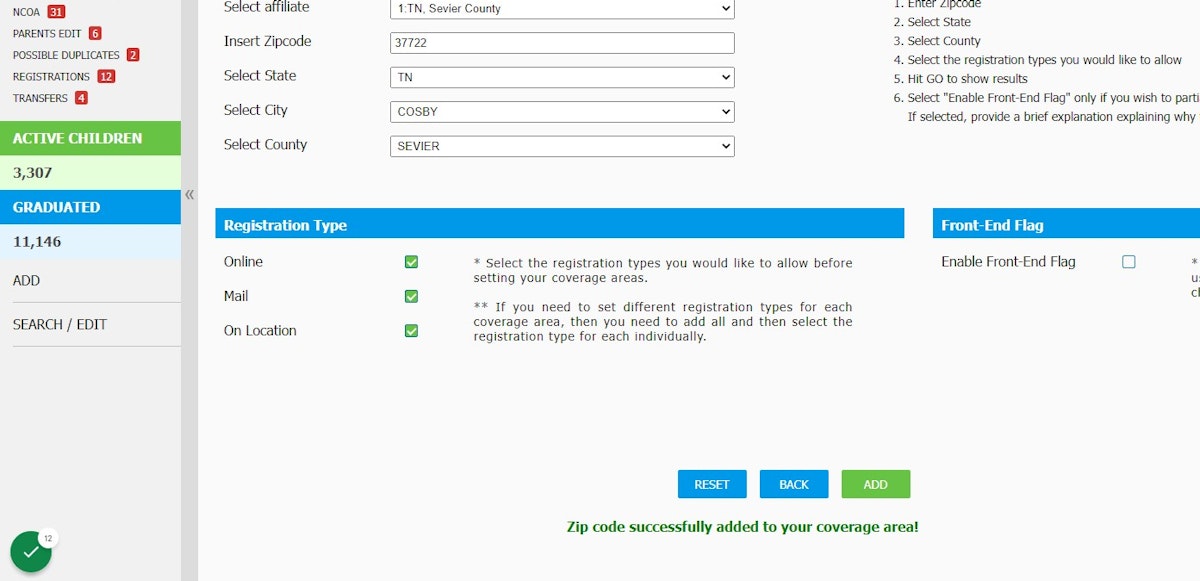
This workflow was created with Tango.
Coverage Area- Multiple Areas
1. Log in to BOS
2. Click on COVERAGE AREAS
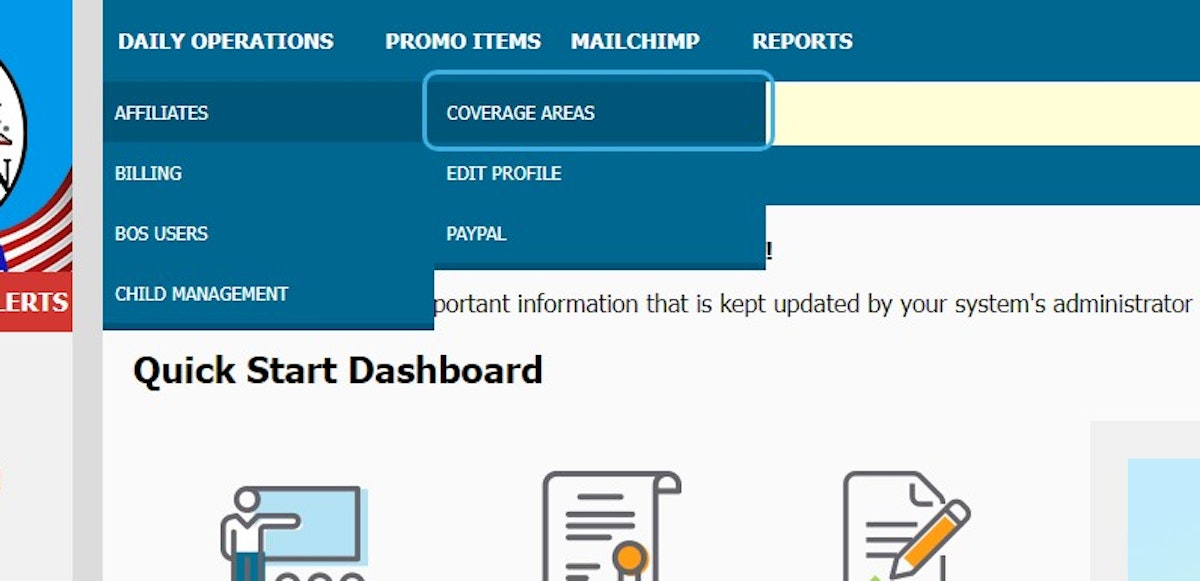
3. Click on +
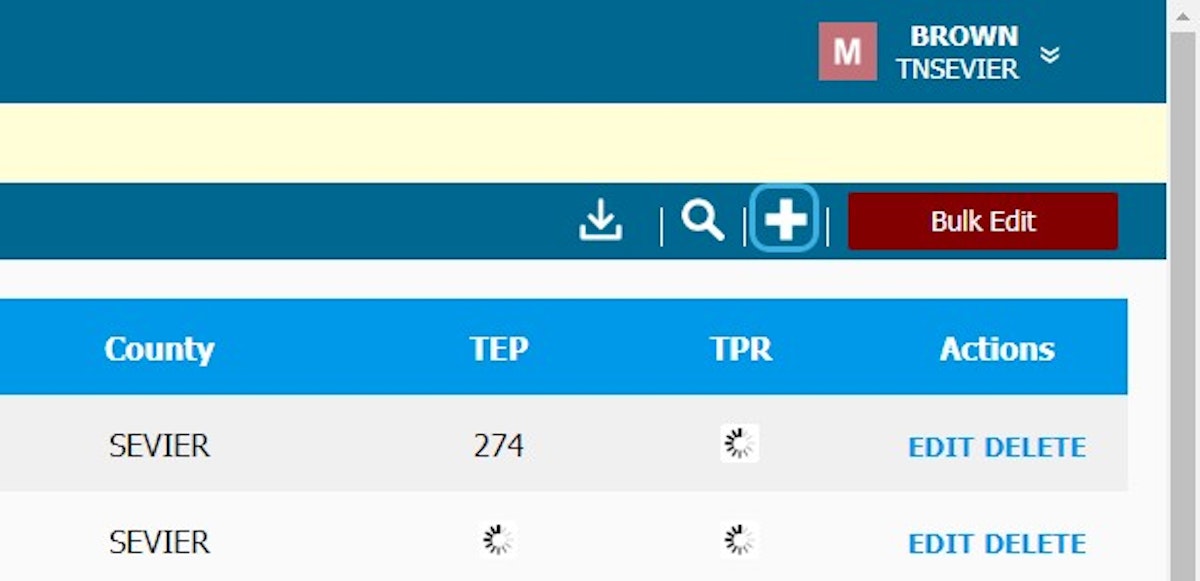
4. Click on ADD MULTIPLE AREAS
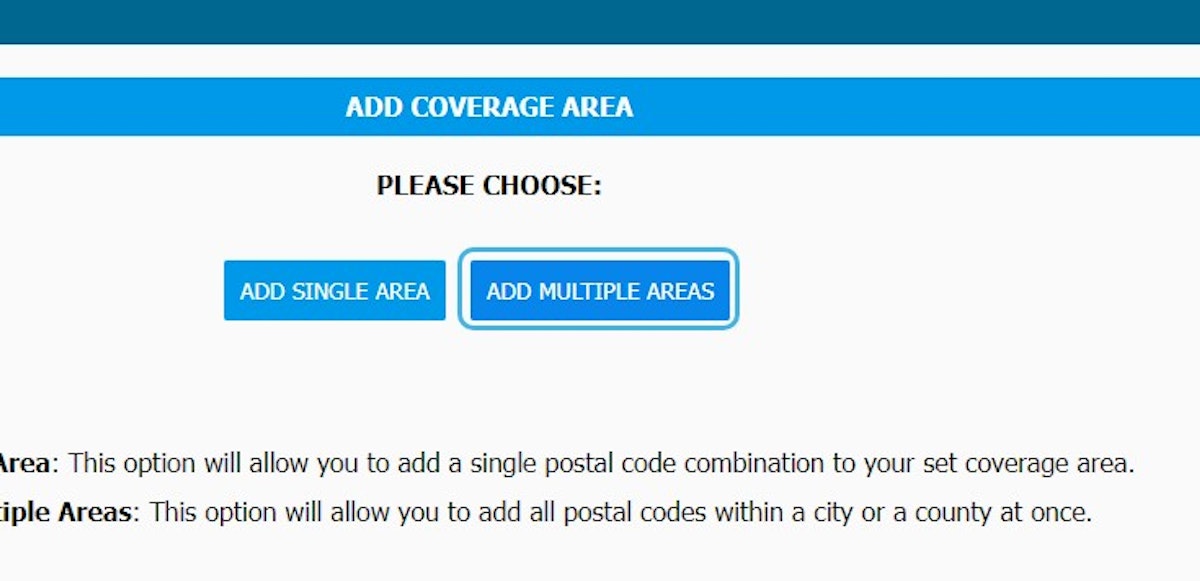
5. Select your state
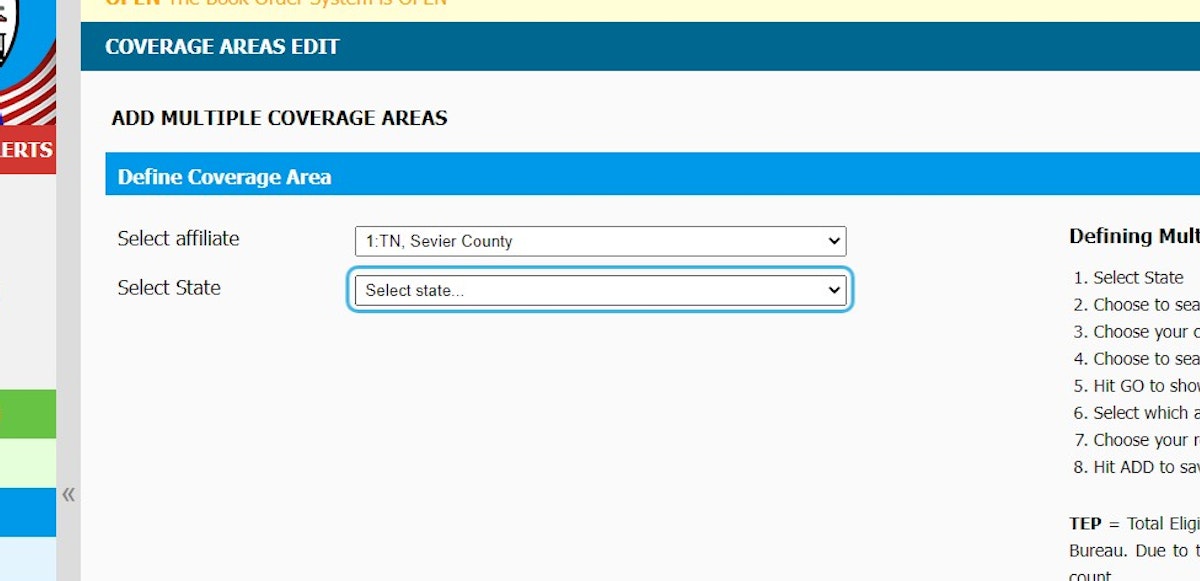
6. Click on County
- Choose to search by city or county
- Choose your city/county (depending on previous selection)
- Choose to search by all cities/counties or select a specific city/county
- Hit GO to show results
- Select which areas you would like to cover
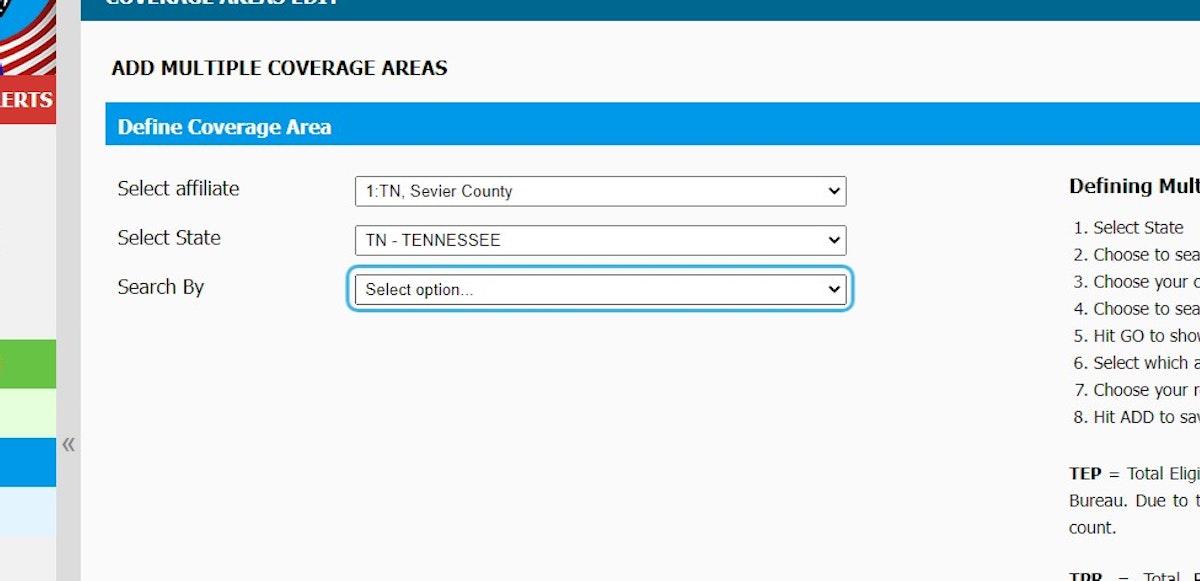
7. Click on Go

8. Check Registration types
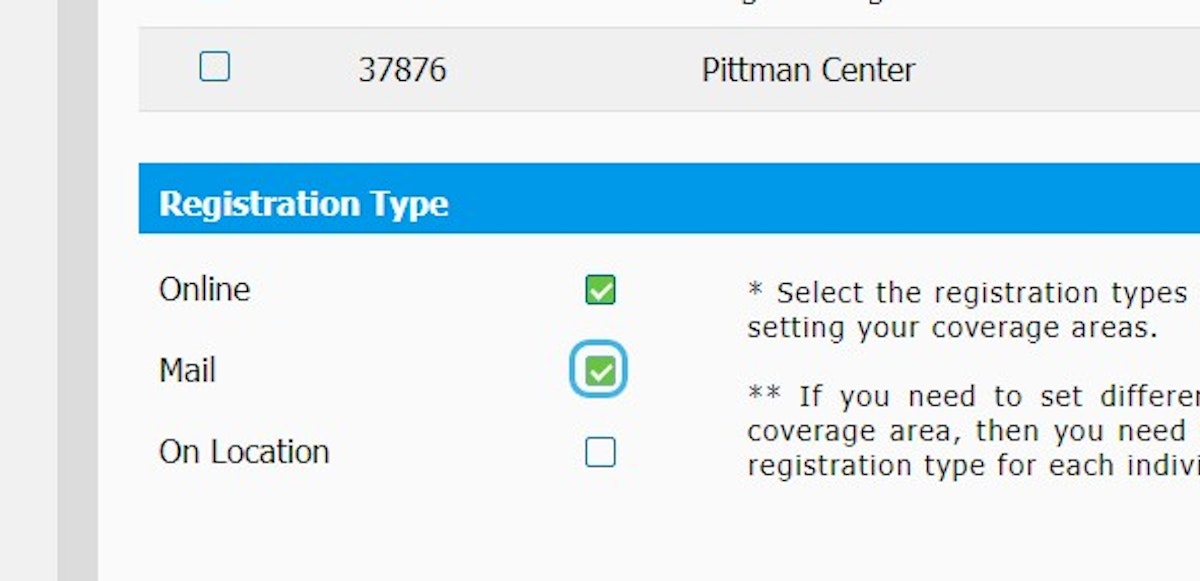
9. Select All or individually select the combinations you would like to cover
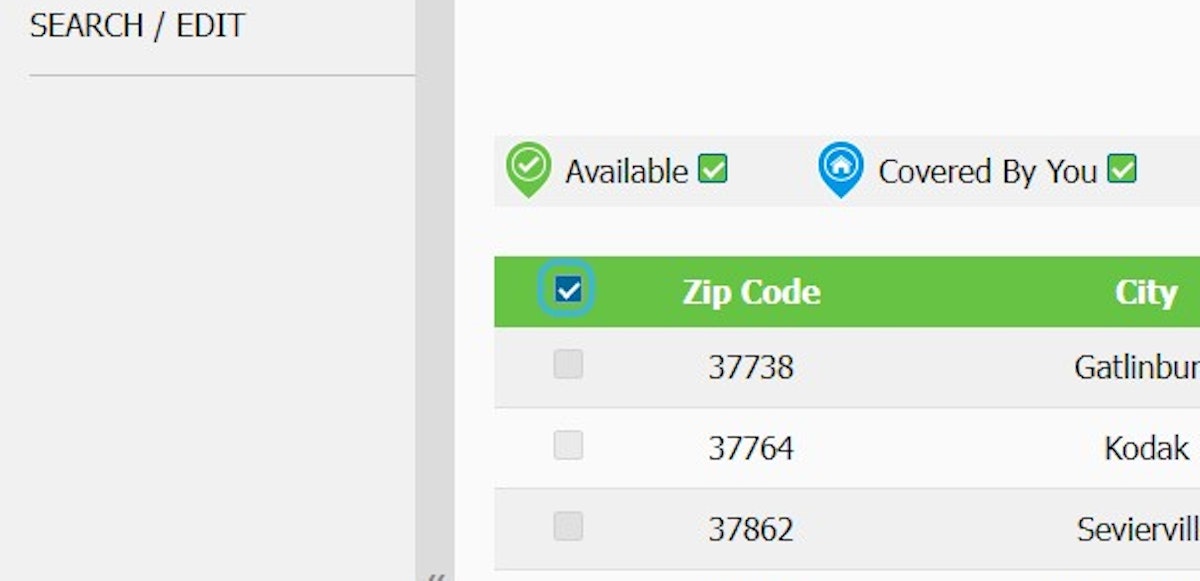
10. Click on ADD
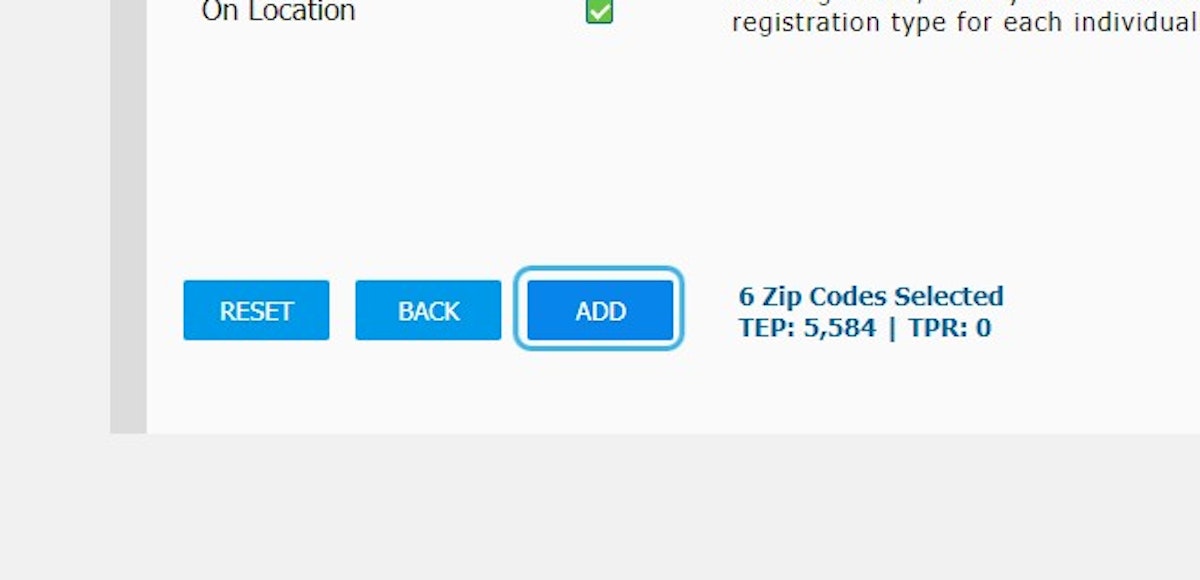
11. Click on CONFIRM
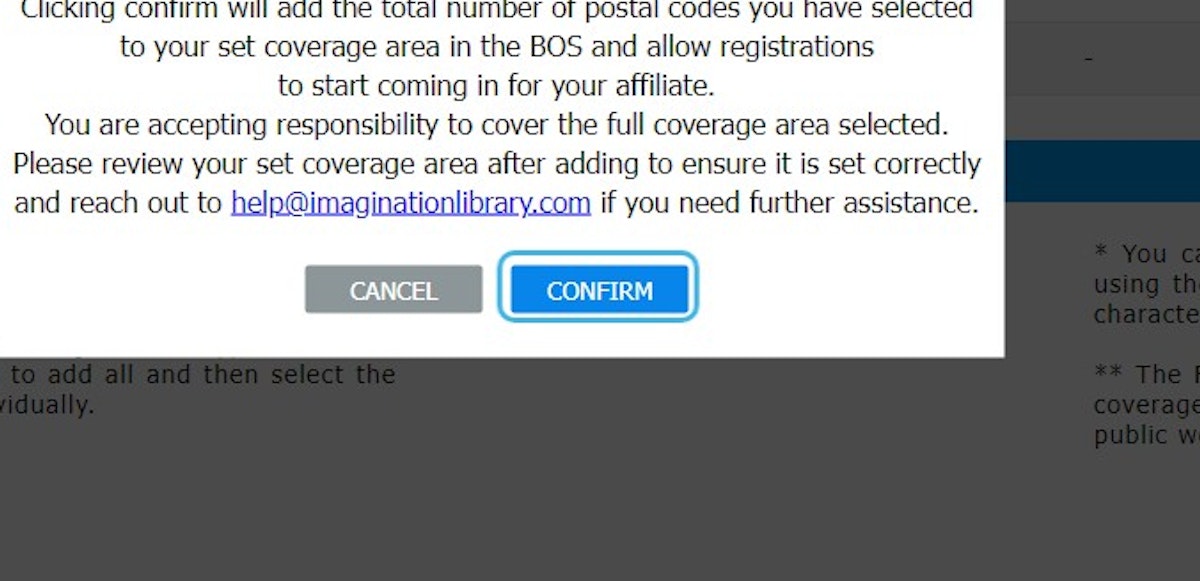
12. Zip codes successfully added to your coverage area!
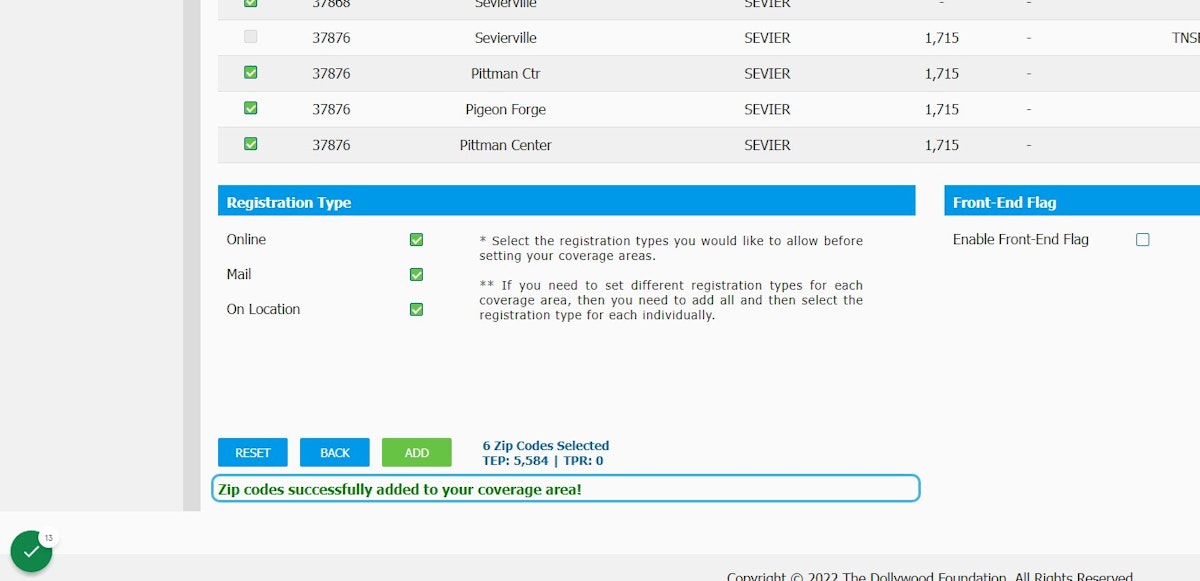
*** TEP = Total Eligible Population for the postal code listed as reported by the US Census Bureau. Due to the Census data tabulation areas, some postal codes will not report a count.
TPR = Total Pre-Registered represents children whose parents have previously attempted to register, but a program was not available at the time. Adding postal codes with TPR counts will trigger an automated notification linking to imaginationlibrary.com to register through the registration options you selected.
