Transfer Child FAQs
Child Transfer
2. Click on EDIT
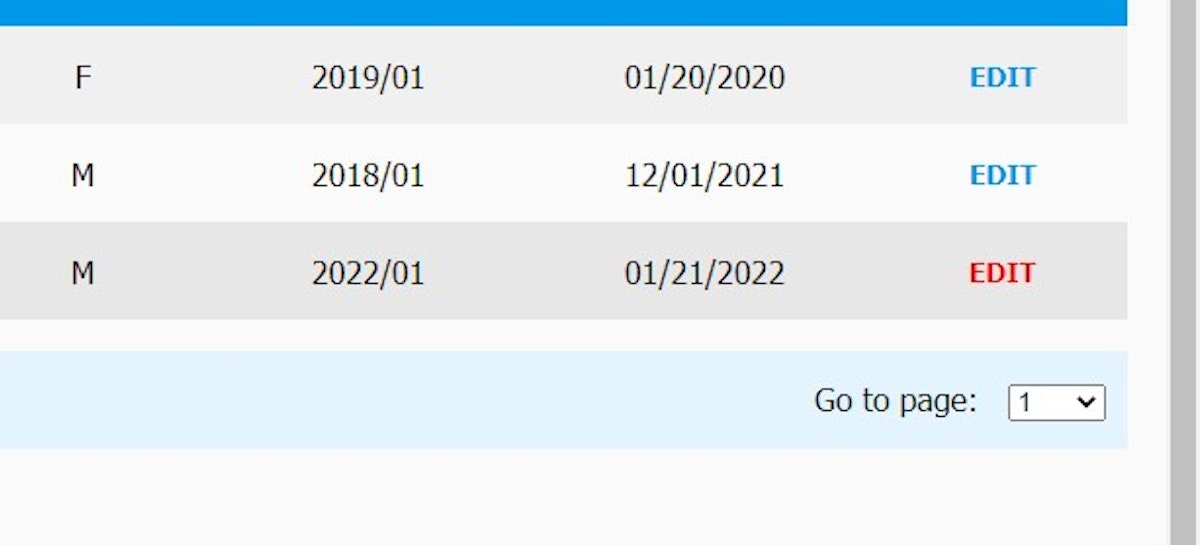
3. Enter new address and click on Check Address
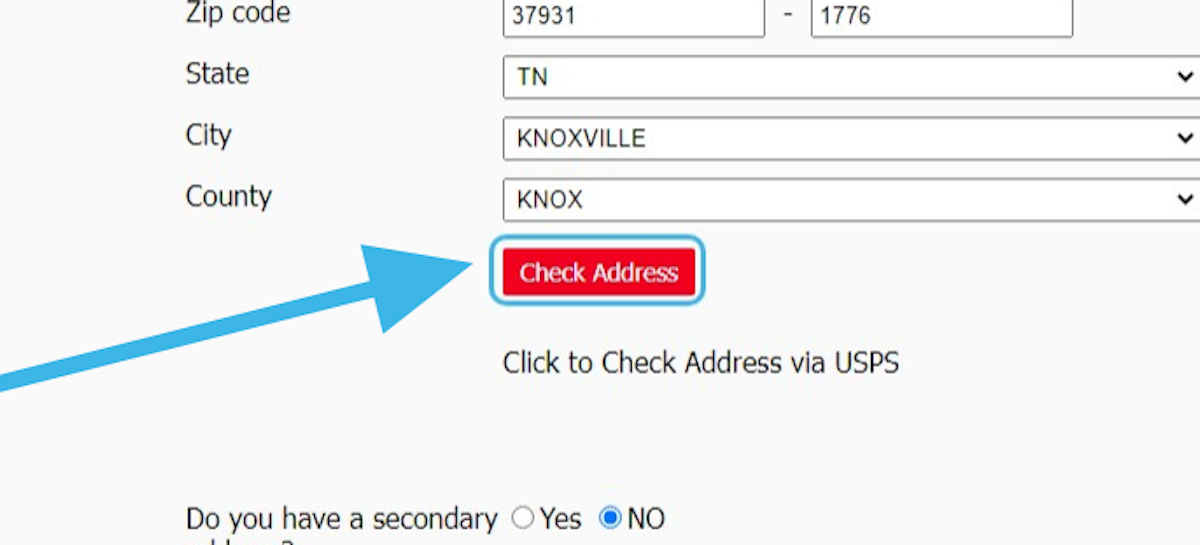
4. Click on TRANSFER NOW
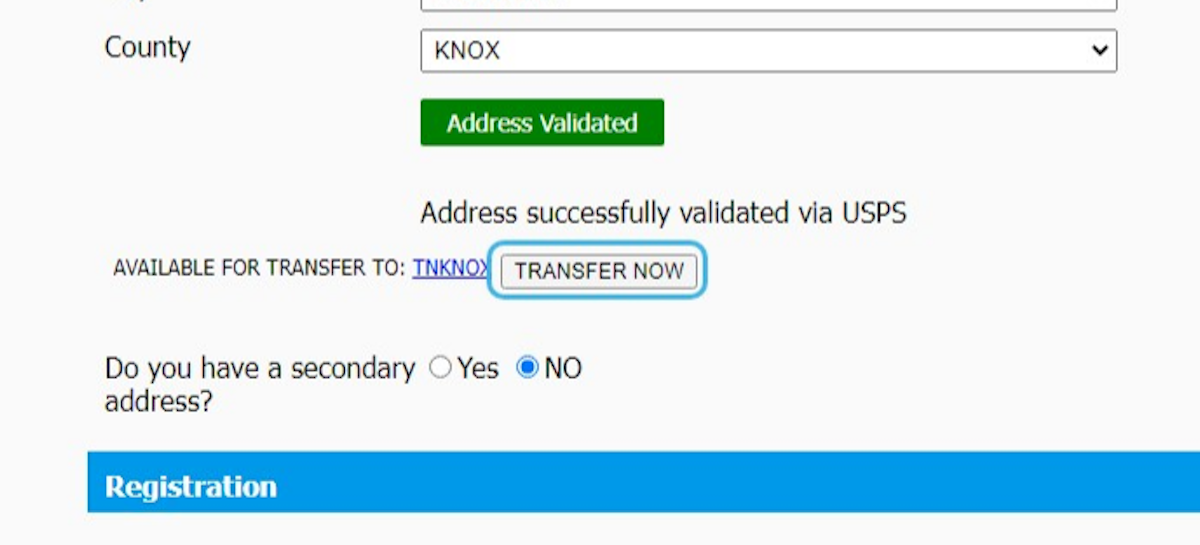
Child Transfer FAQs
- How do I transfer a child in AU, CA UK, and the USA?
- To transfer a child in either of these 3 countries, you must first edit and verify that child’s address. Once verified, if the new address entered matches another affiliate’s coverage area, you will be presented with the option to Transfer Now. *You will also be given a link to the contact information of the affiliate you are transferring to. Once verified and assuming the new address matches another affiliate’s coverage area, if you wish to transfer the child, simply click & confirm “Transfer Now”.
*BOS users in CANADA, only need to enter the new address/postcode then click the tab. When the BOS populates your city & province, if it's a match for another affiliate's coverage area, the TRANSFER NOW option will appear. - What happens to the child’s record?
Once you have initiated the transfer of a child, their record will be sent to the accepting affiliate’s pending registrations area. - How do I know if a pending registration is actually a pending transfer?
Pending affiliate transfers are notated by a special “Affiliate Transfer” icon within your list of pending registrations. - What happens if the accepting affiliates, actually deny the request?
If a request is denied, the child’s record will be removed from the BOS and if the parent has an email on file, they will be notified of the denial and be given a reason for denial. - When presented with the Transfer Now option, am I required to transfer the child?
No. If you wish to keep the child within your BOS and continue mailing the child books from your program, you can do so. Transferring children is an optional feature. - Do the parents know if their child is being transferred?
If a parent has a valid email within their child’s profile, the BOS will send a notice that their child has been accepted/denied when accepting affiliate edits and saves that child’s record. *Parents with a valid email address within their child’s profile also have access to the parent area which will allow them to login and check their child’s status.
