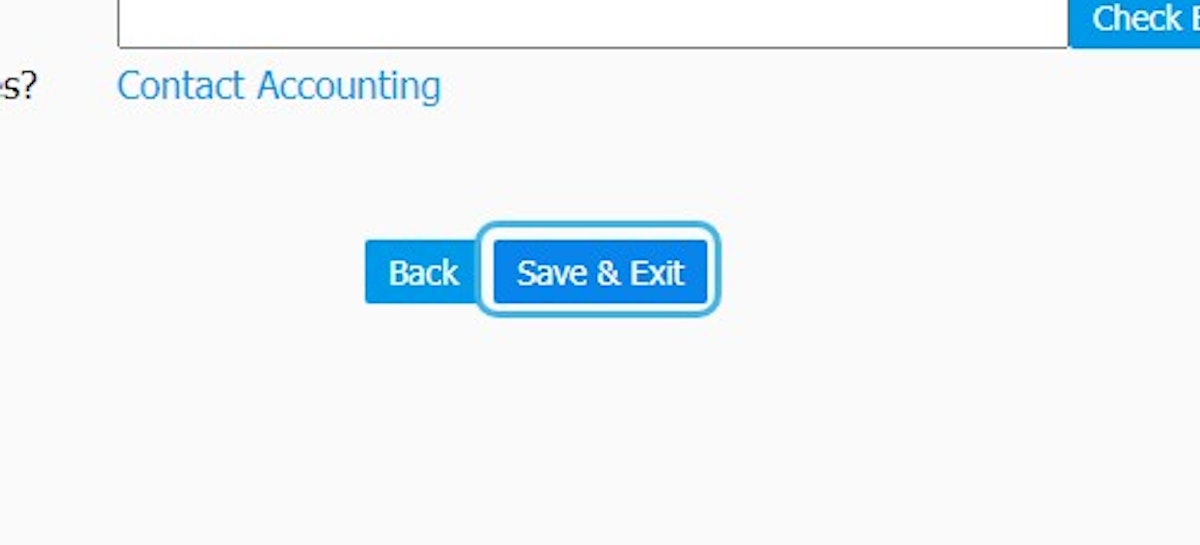How do I update or edit my Local Program Partner (LPP) contact information?
Lots of the information on your BOS profile page will appear on the Imagination Library website. Keep this up to date to make sure families can get in touch with questions or parents can register their children.
How do I update/edit Local Program Partner (LPP) contact information?
1. Log in to BOS
2. Click on SIGN IN
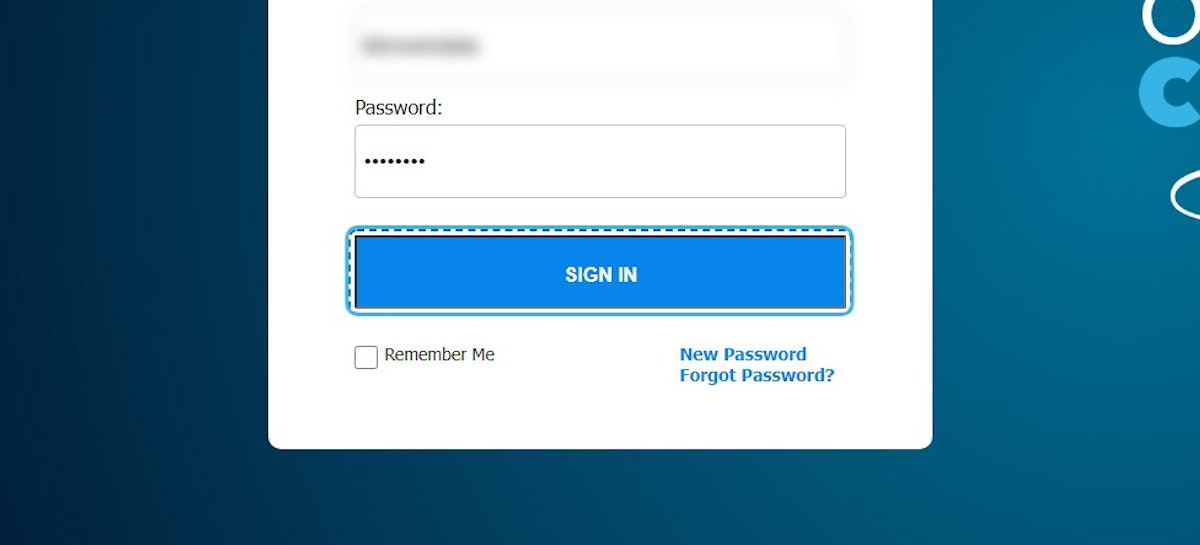
3. Click on DAILY OPERATIONS
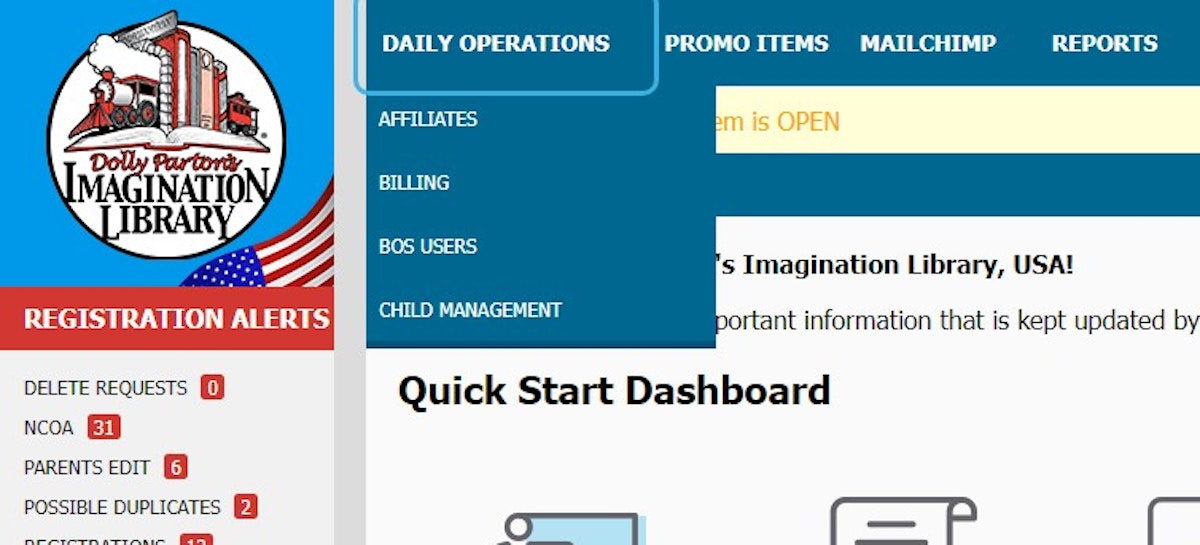
4. Click on AFFILIATES
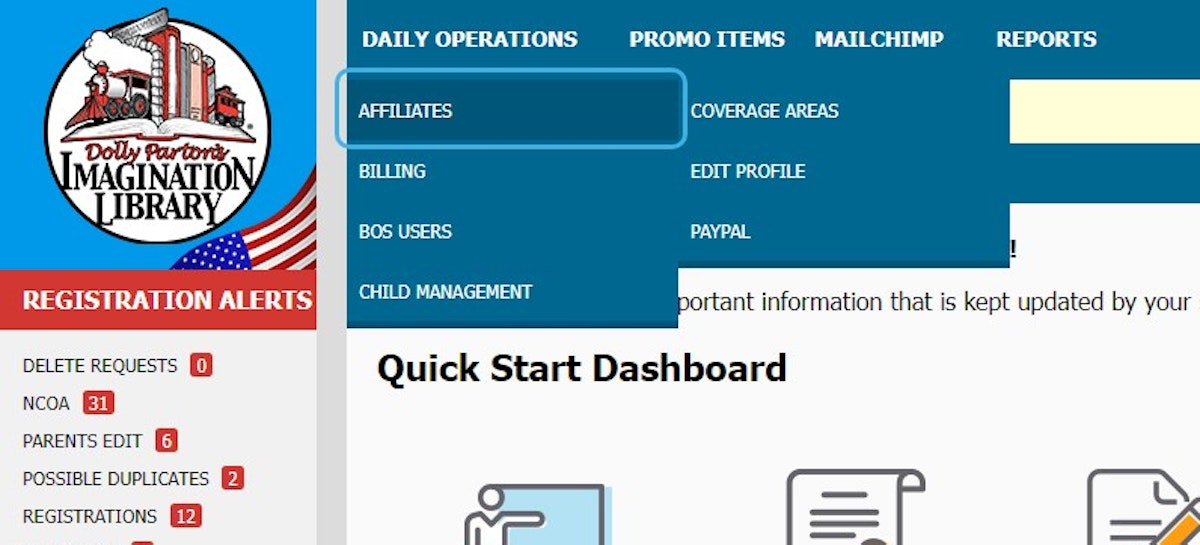
5. Click on EDIT PROFILE
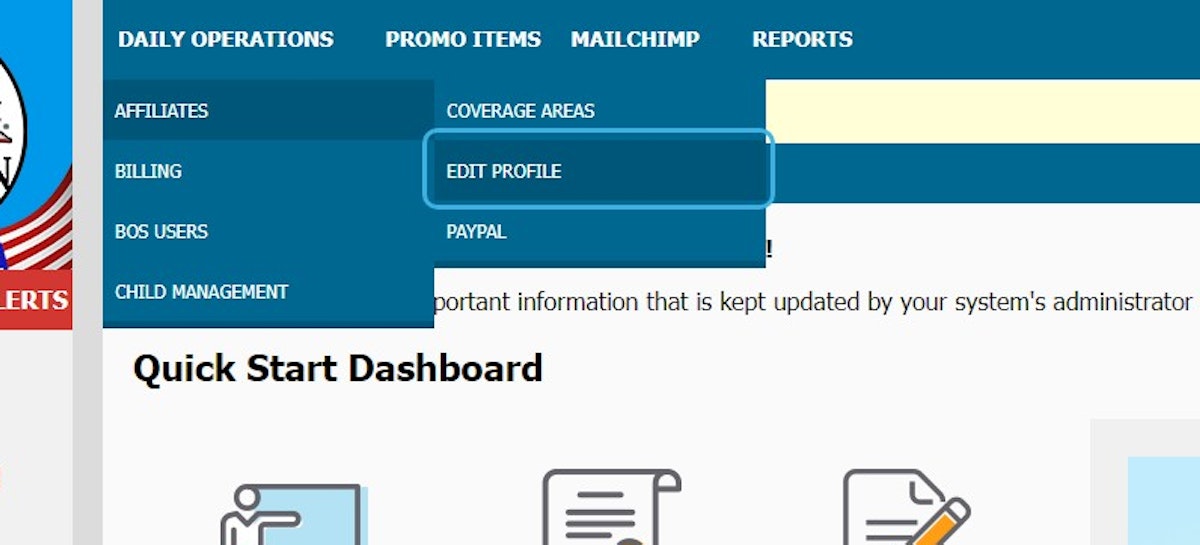
6. Update information as needed
The following information appears on the Imagination Library website, so please make sure it is correct and update as much as you can:
●Community Name (please make sure this is the most accurate description of your Imagination Library program)
●Contact details of your primary contact
●Logo
●Social Media and Website Links
●Any details in the free text description box
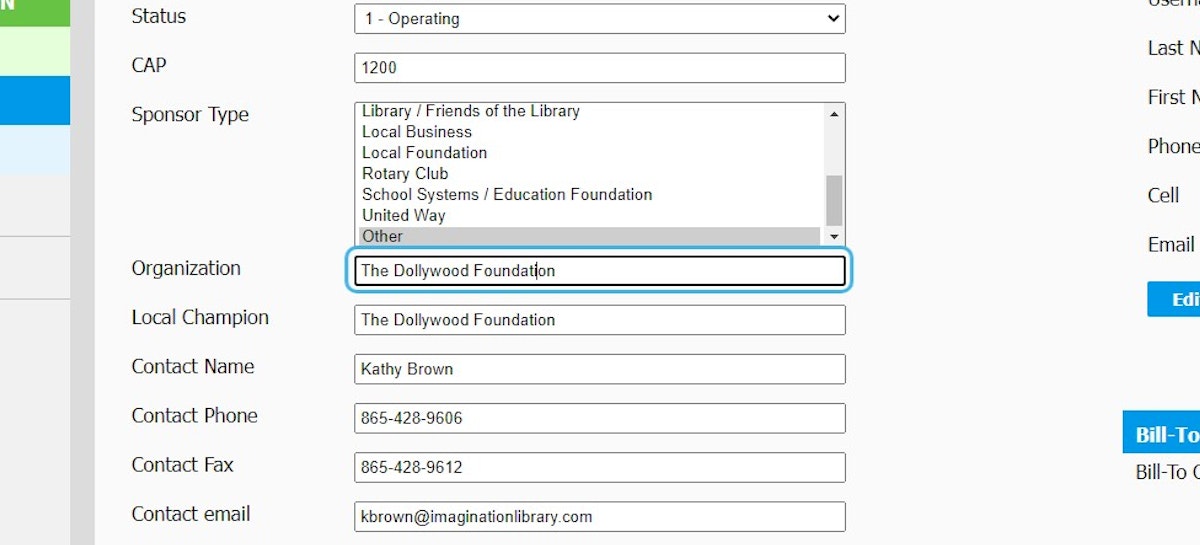
7. Here is where you edit the contact name for the DPIL program
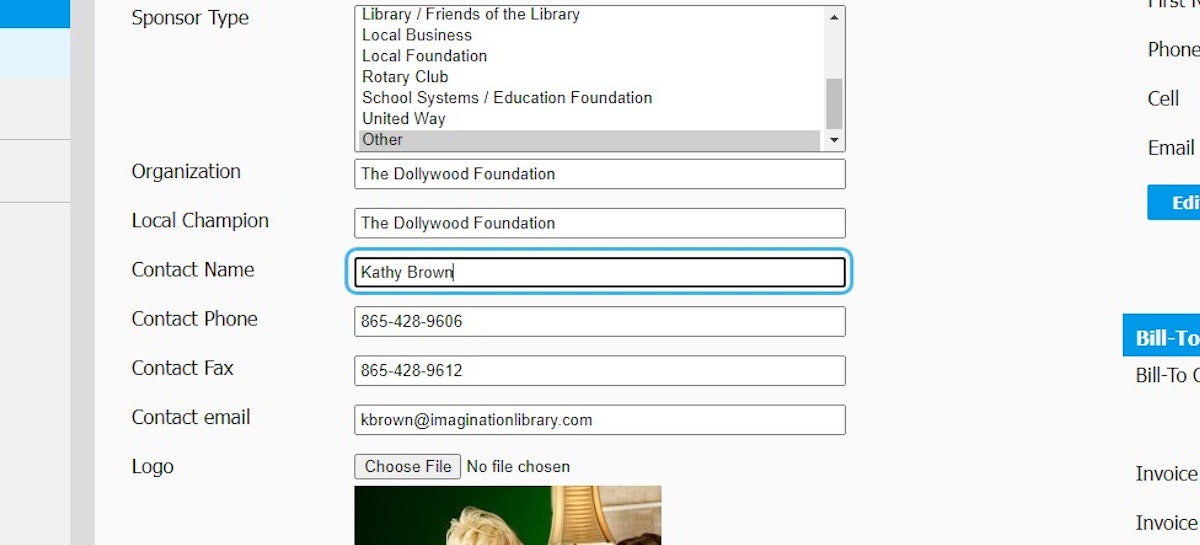
8. Click on contactPhone
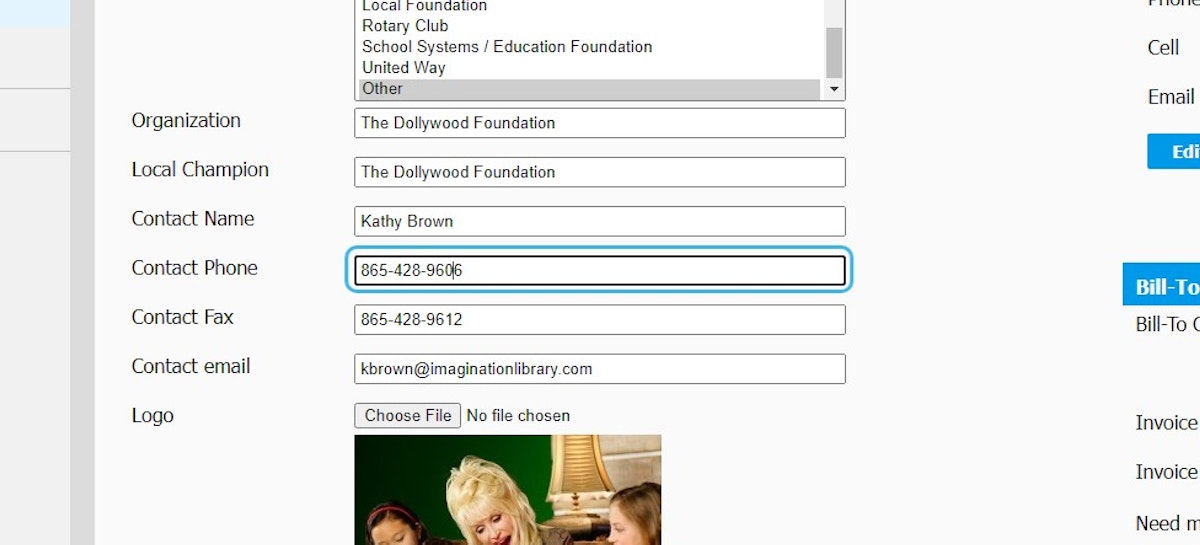
9. Click on contactEmail
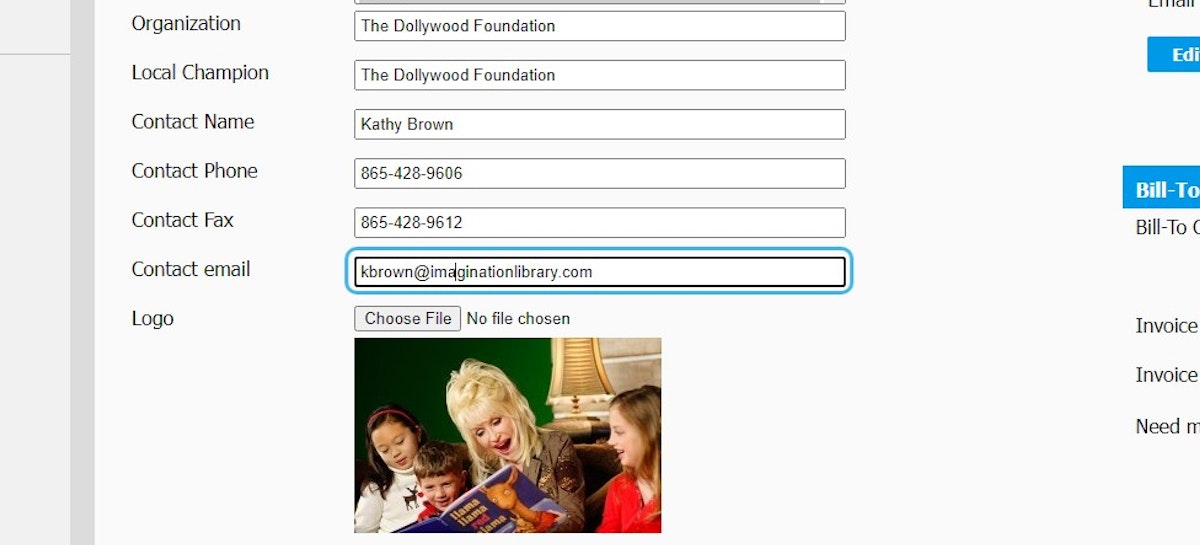
10. To save, make sure you Check and Validate each address field
On this page, you can also:
●Update registration options, including uploading your registration form to allow families to download and post it to you (Registration Options – Mail-In Section)
●Add tag lines to the book labels each month (Brochure/Return Address Section)
*Note: Once you have made changes in this area, you may not edit further until the system administrator reviews and approves these changes.
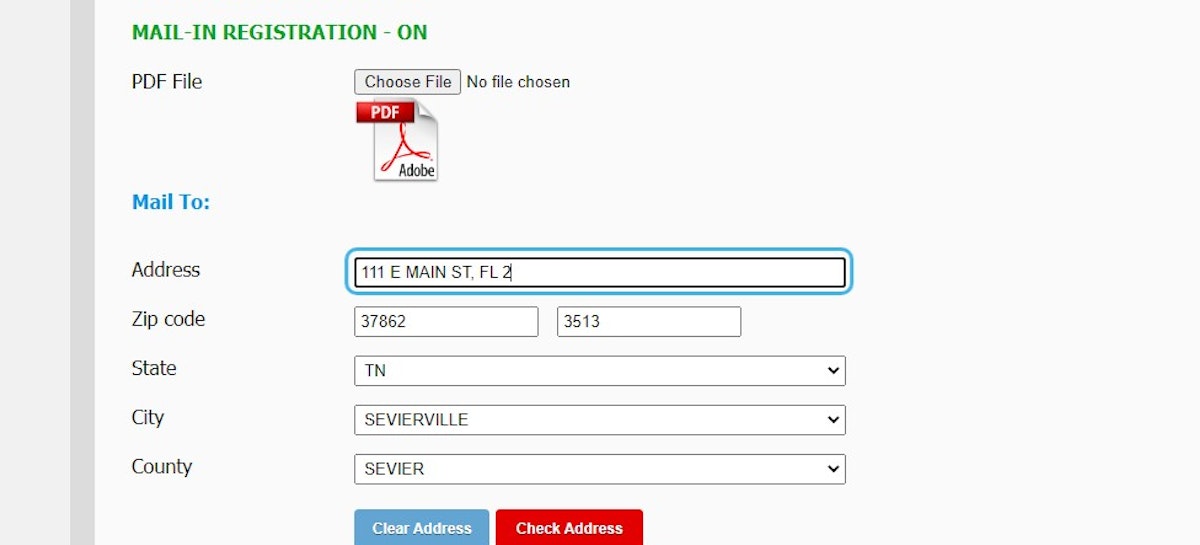
11. Click on Check Address
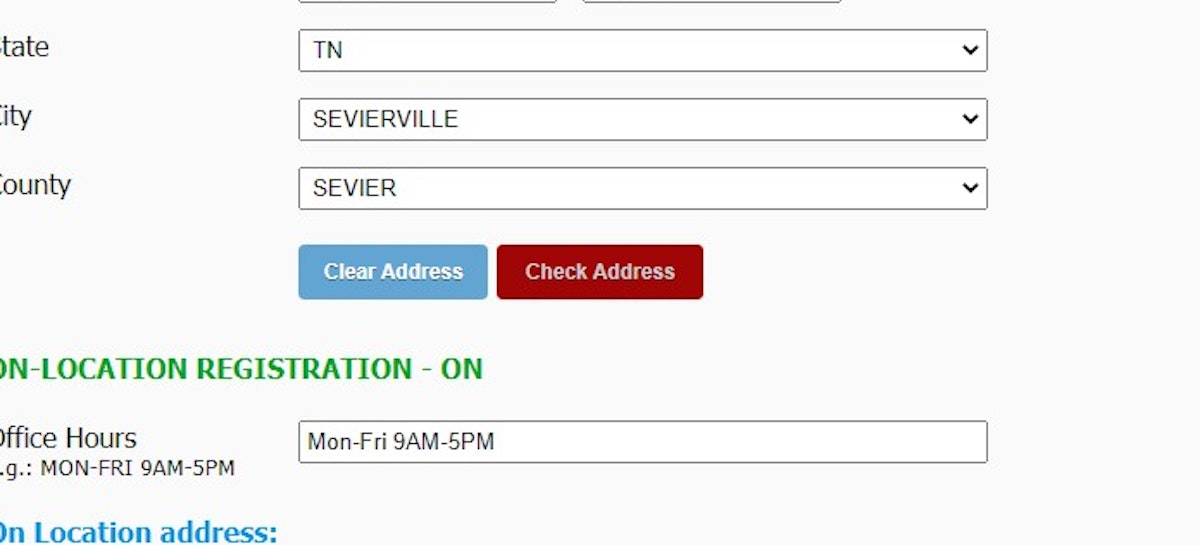
12. On-Location
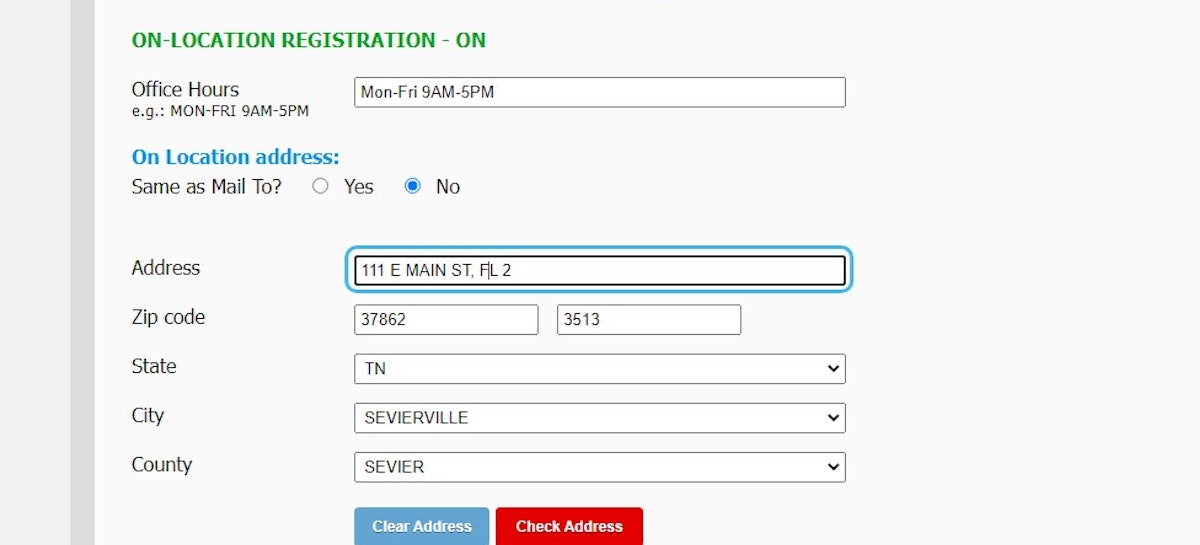
13. Click on Check Address
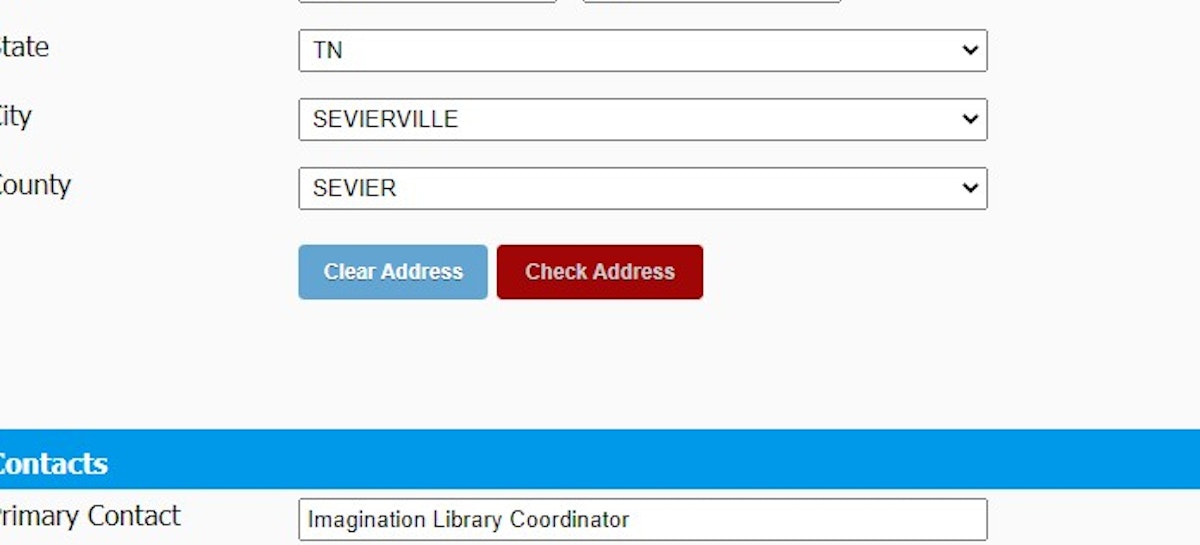
14. Brochure/Return Address- must be 501c3 (USA)
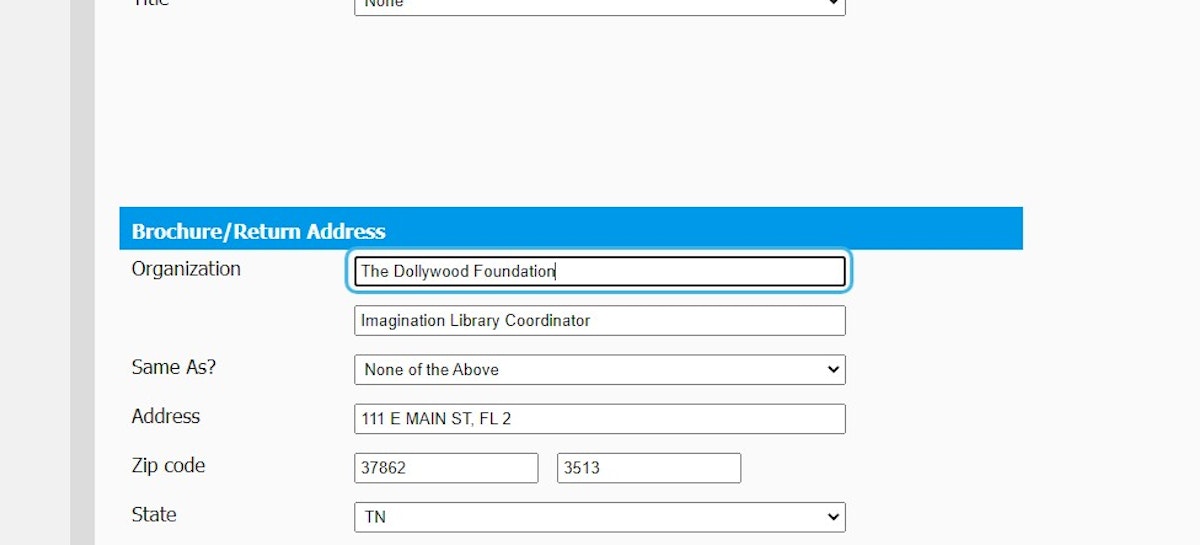
15. Click on Check Address
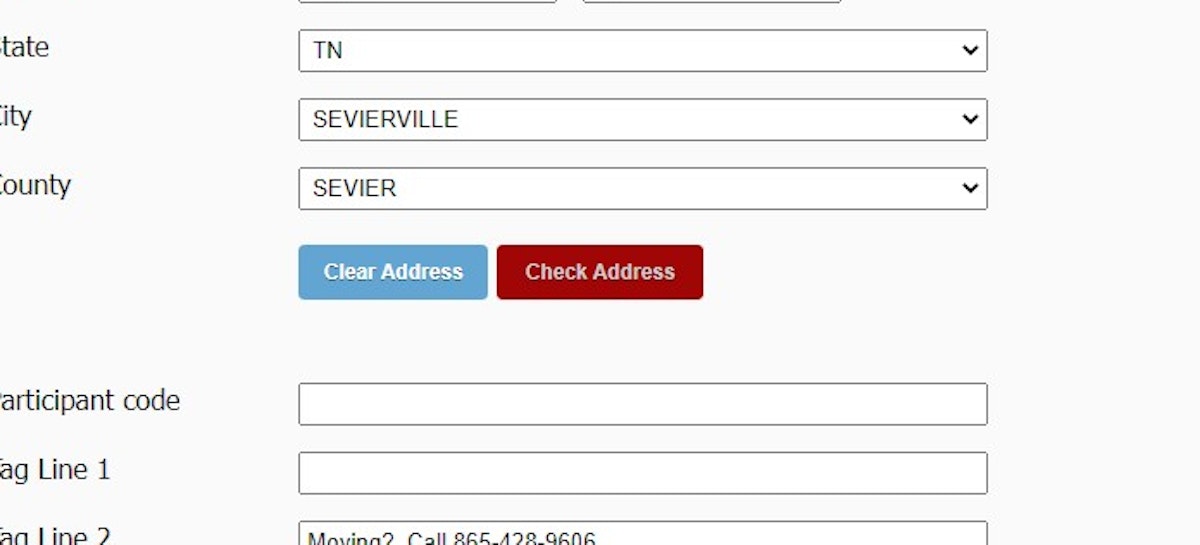
16. Click on Save and Exit