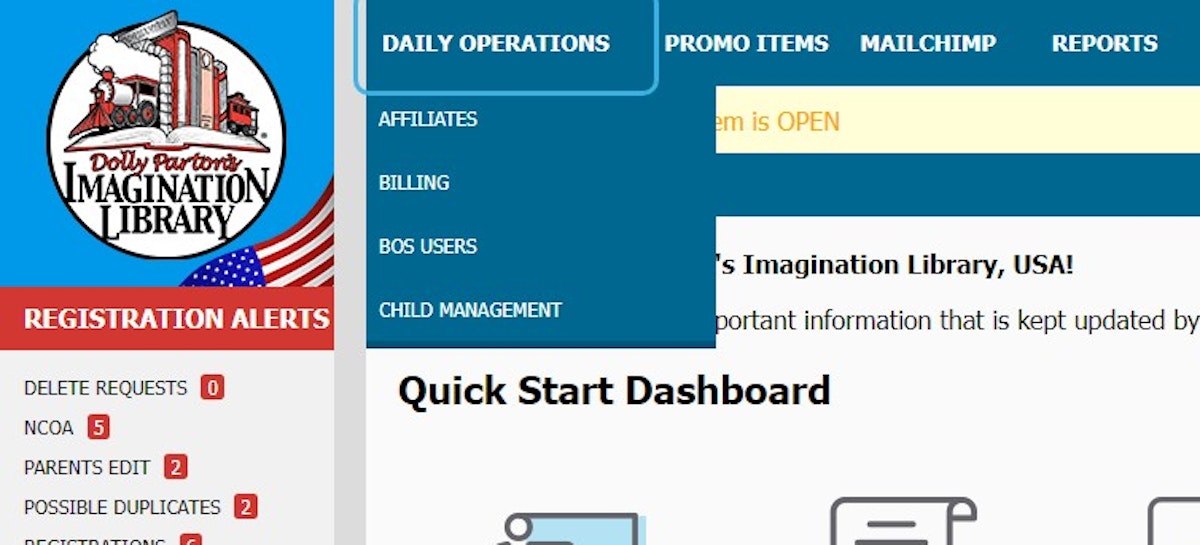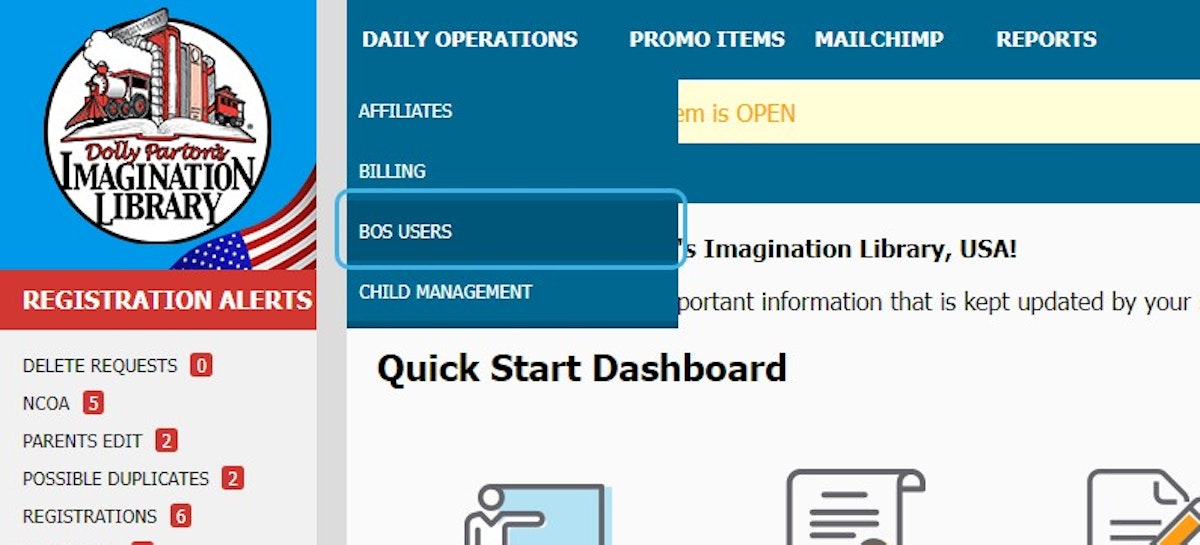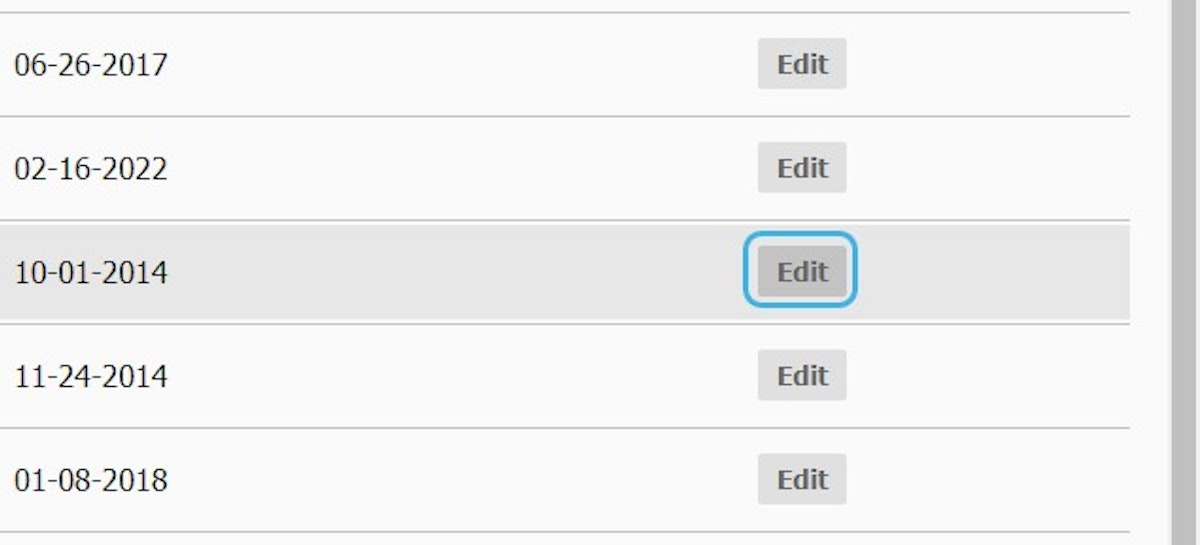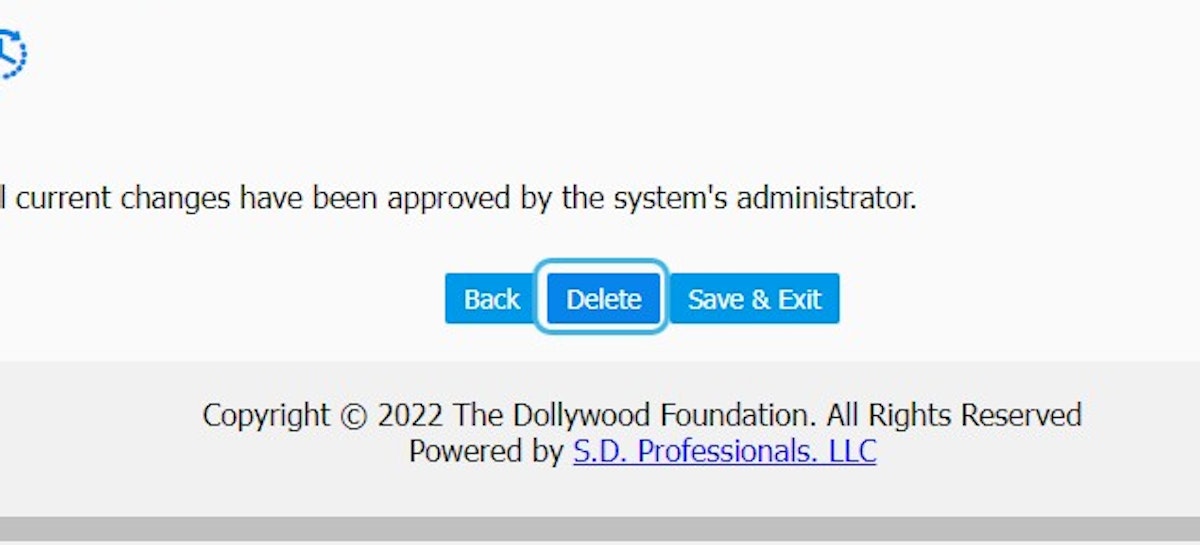How do I add, update, or delete a BOS User?
Adding a BOS User
1. Log in to the BOS
You must remove the person that no longer needs access and add a new coordinator user. Please note that only the Main Coordinator has access to add and delete BOS users for their affiliate. It is vital that you check your BOS user list is up to date and remove anyone who no longer works with your Imagination Library.
2. Click on DAILY OPERATIONS
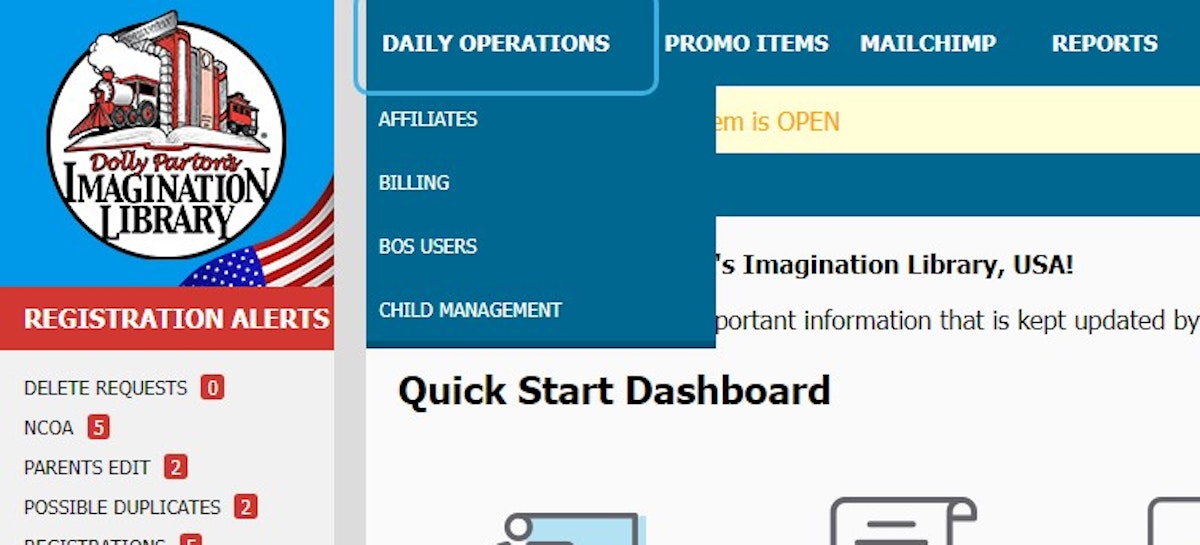
3. Click on BOS USERS
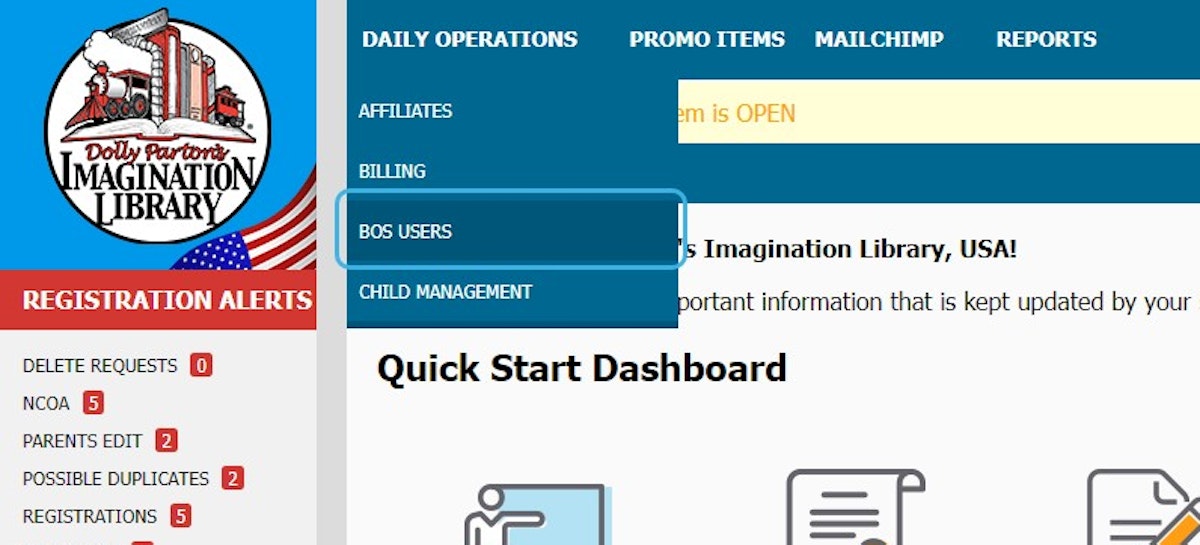
4. Click on +
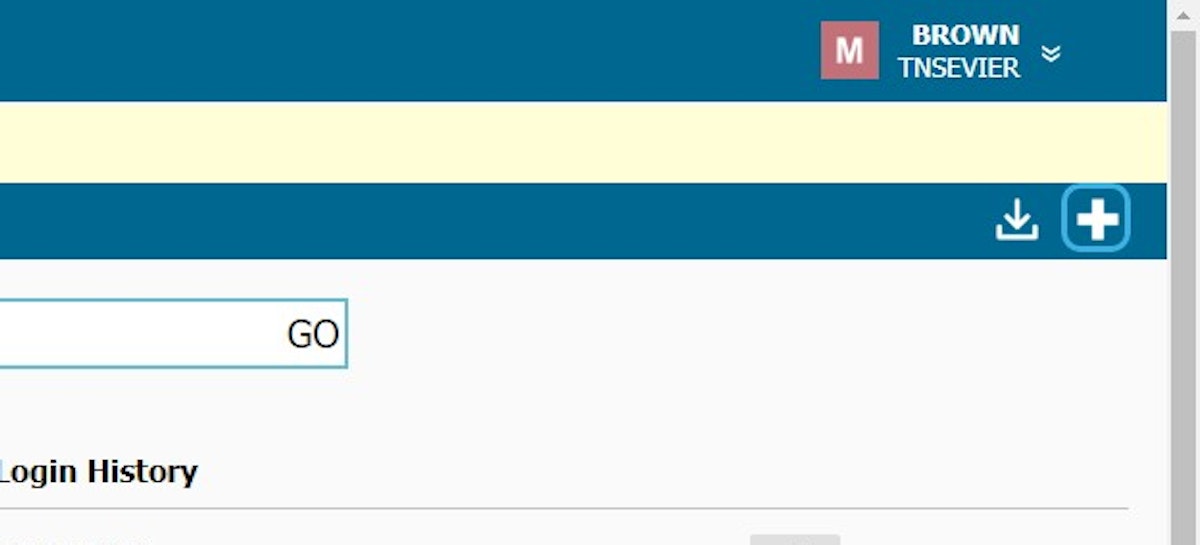
5. Select the User Access you would like to grant
 6. Please use the email address as the username
6. Please use the email address as the username
DO NOT SHARE LOGIN INFORMATION. Each user needs to have their own login information.
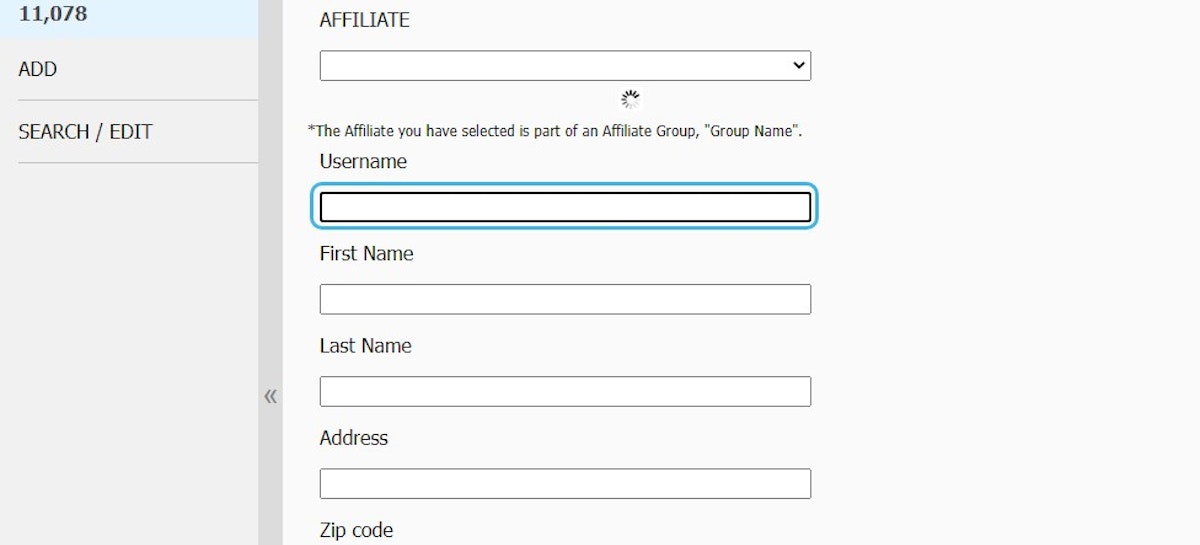
7. Enter the information requested. Check and validate the address
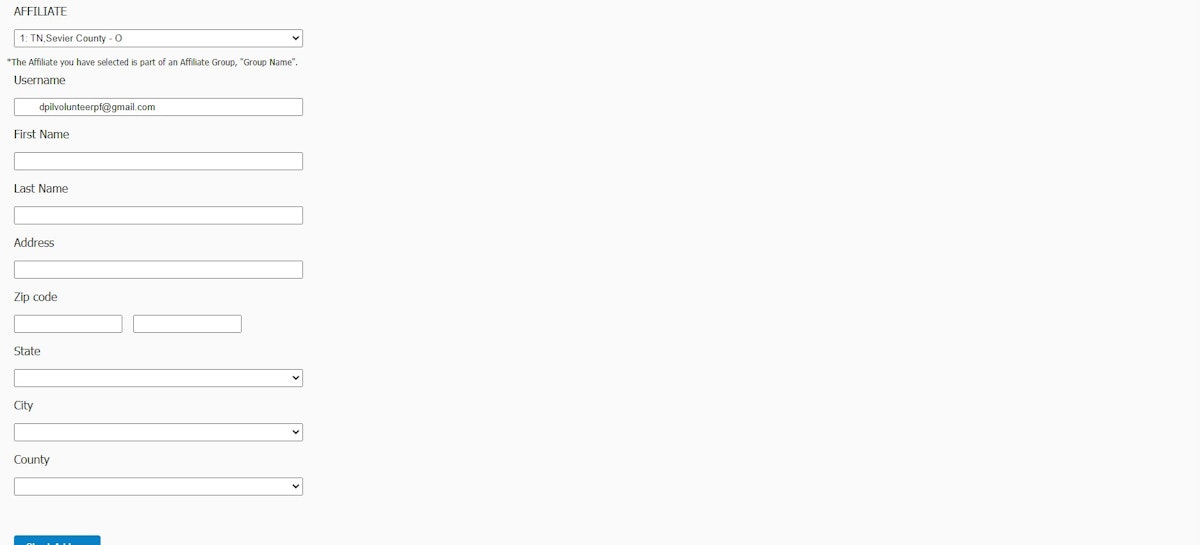
8. Click on CREATE USER
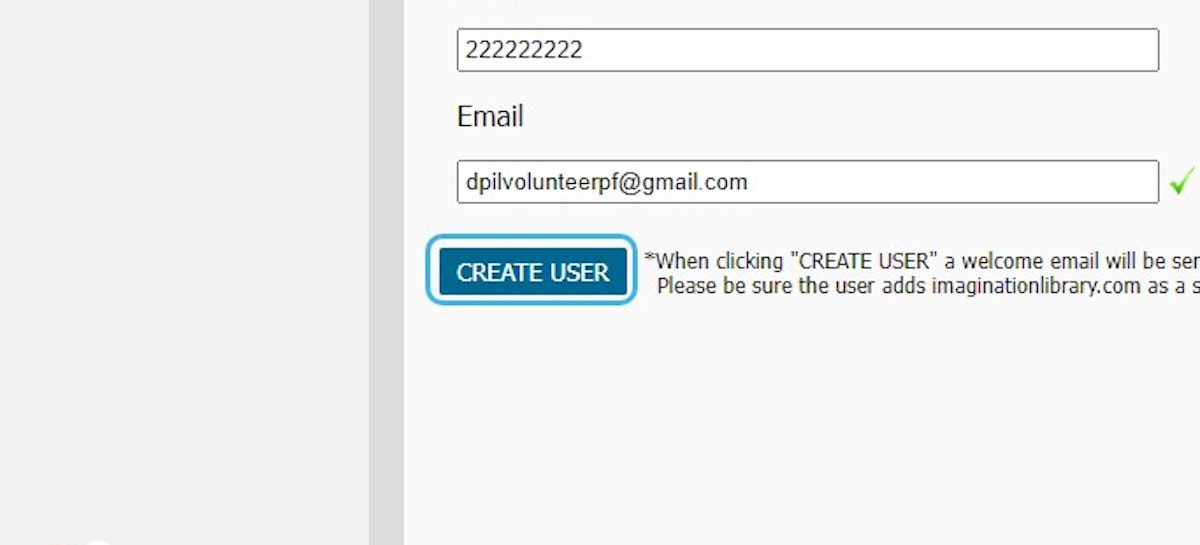
9. If the user was added successfully you will see USER WAS ADDED SUCCESSFULLY!

2. Click on DAILY OPERATIONS
-
3. Click on BOS USERS
4. Click on Edit
5. Click on Delete
If your main coordinator is incorrect, please send us an email at [email protected] with the following details for the new Main Coordinator:
- Full name
- Email address
- Phone number
- Postal address

 6. Please use the email address as the username
6. Please use the email address as the username