Coverage Area- US Multiple Zips
This workflow was created with Tango.
Coverage Area- Multiple Areas
2. Click on COVERAGE AREAS
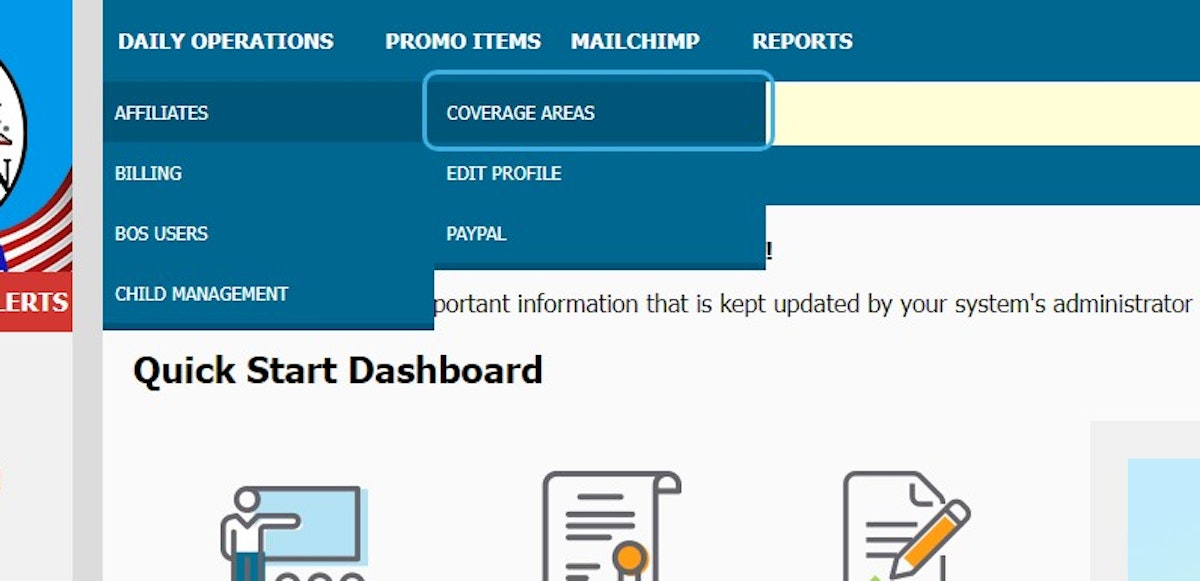
3. Click on +
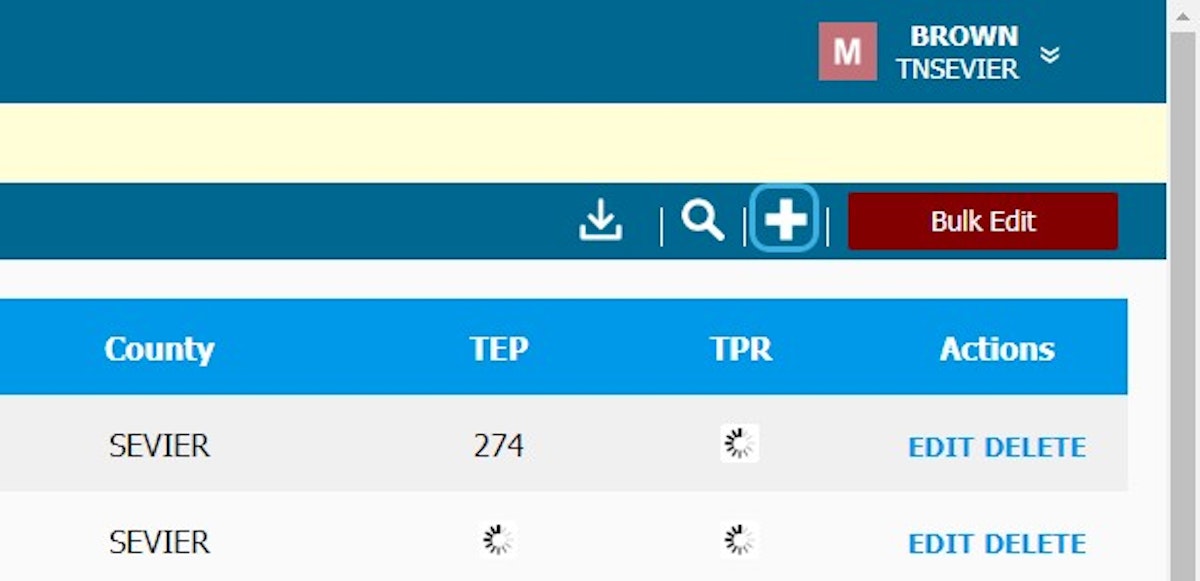
4. Click on ADD MULTIPLE AREAS
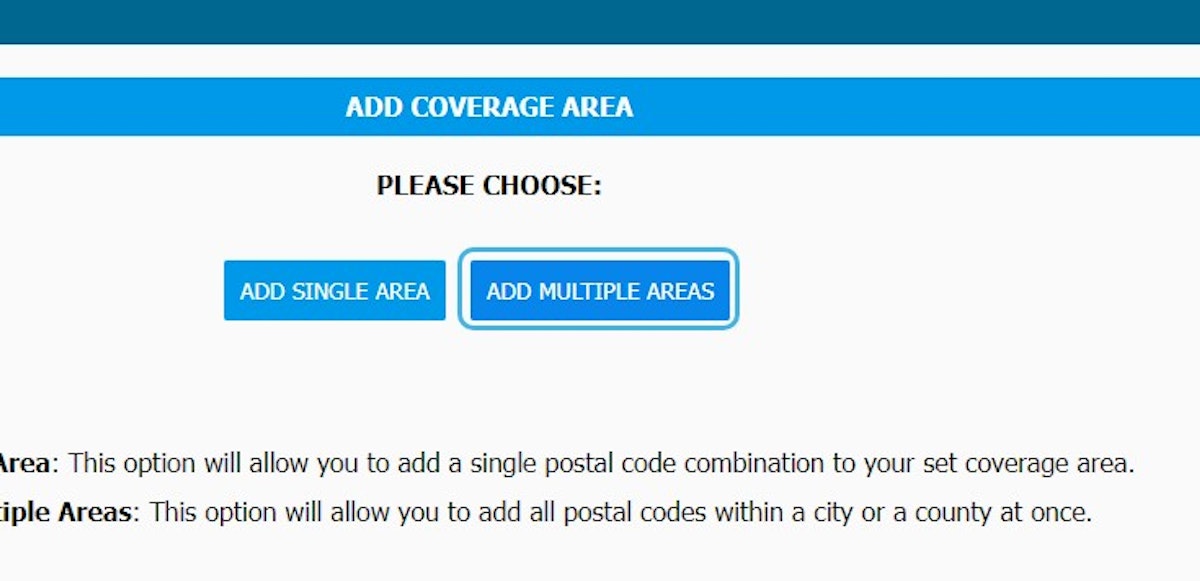
5. Select your state
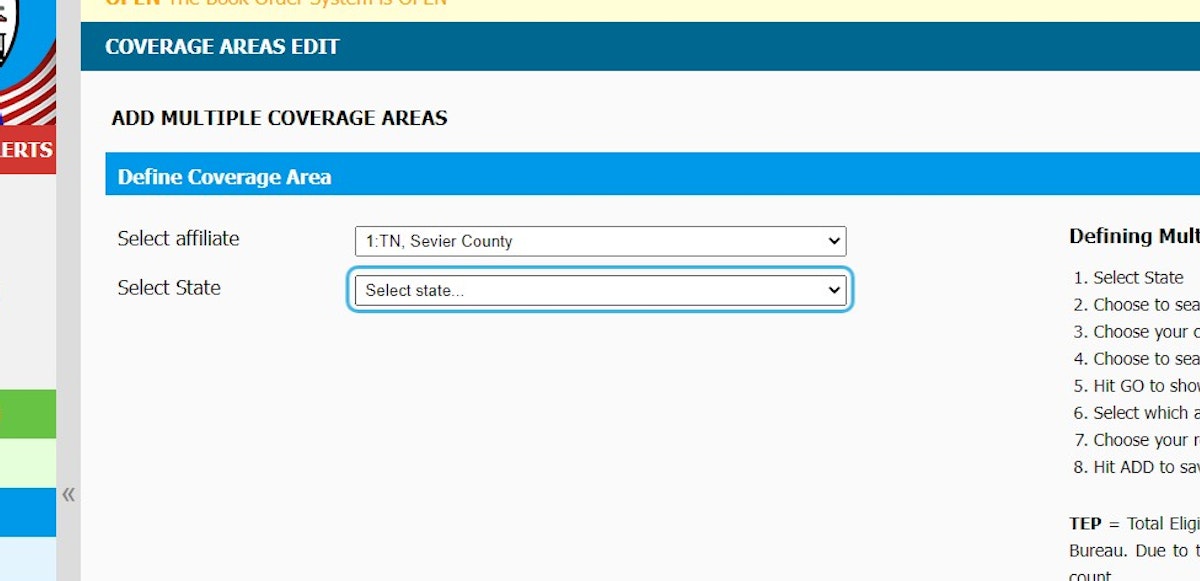
6. Click on County
- Choose to search by city or county
- Choose your city/county (depending on previous selection)
- Choose to search by all cities/counties or select a specific city/county
- Hit GO to show results
- Select which areas you would like to cover
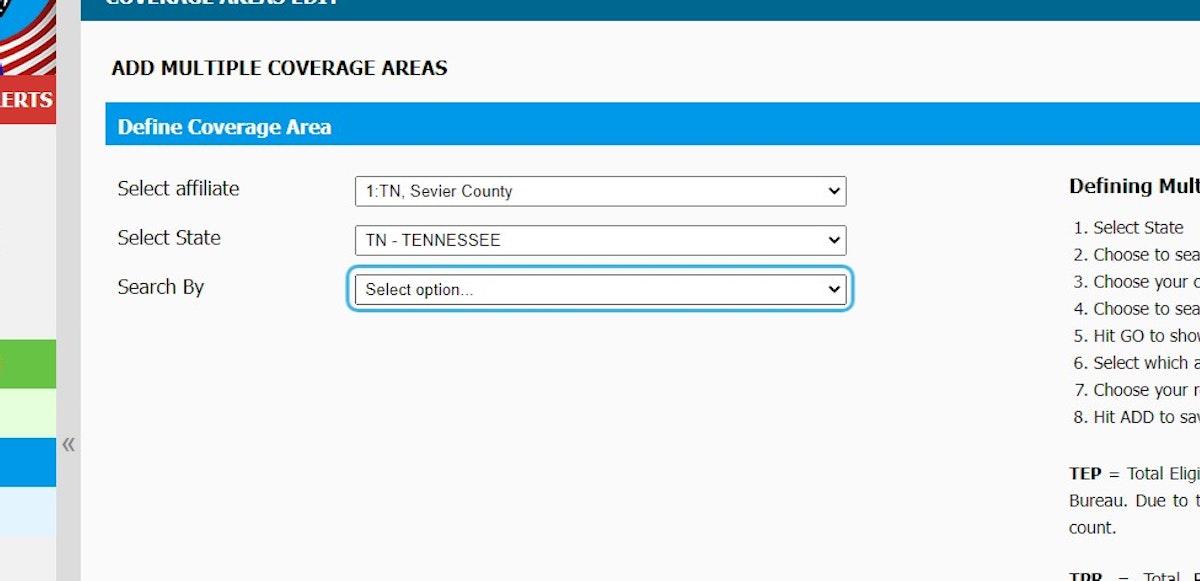
7. Click on Go

8. Check Registration types
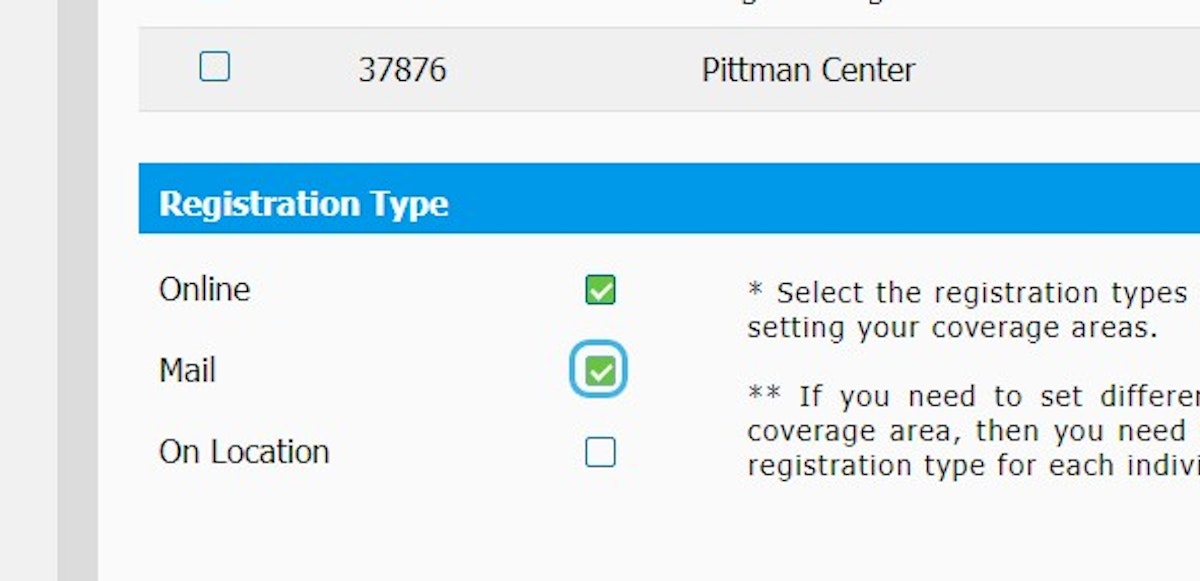
9. Select All or individually select the combinations you would like to cover
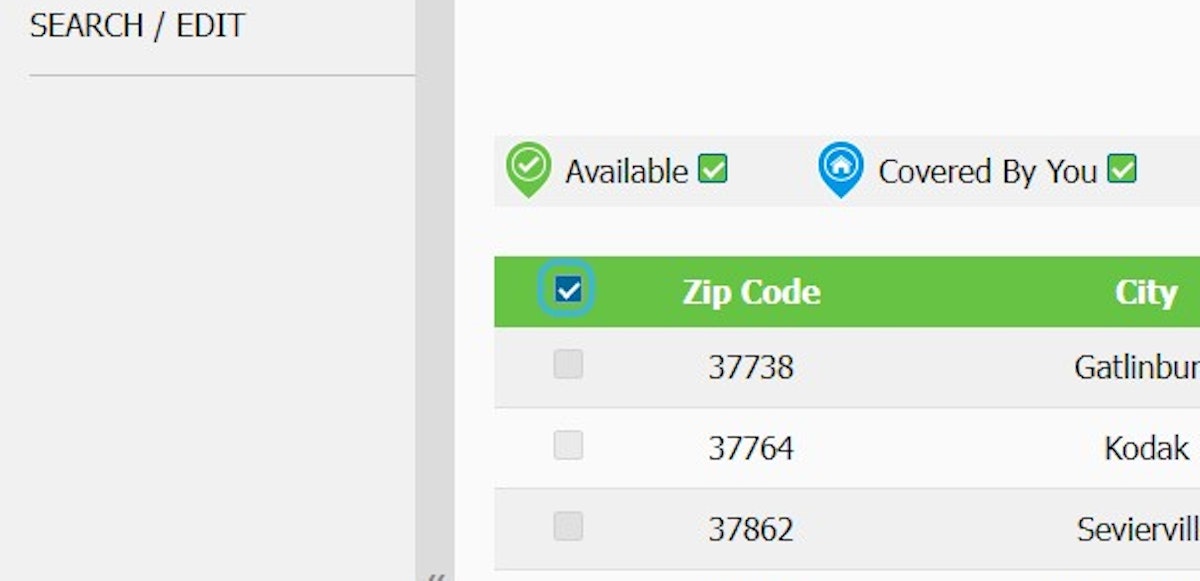
10. Click on ADD
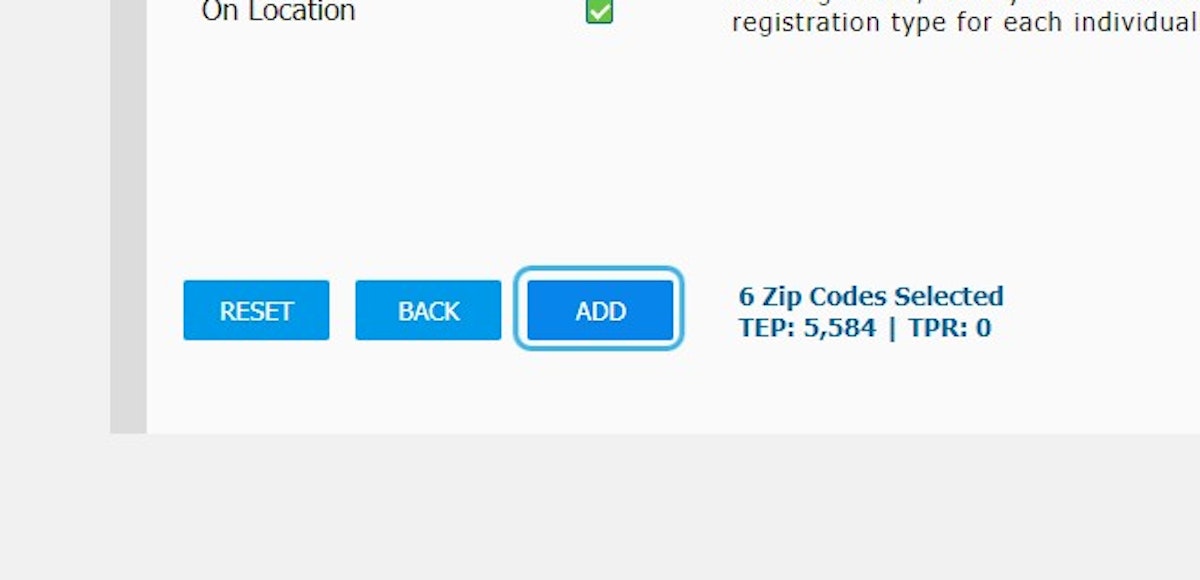
11. Click on CONFIRM
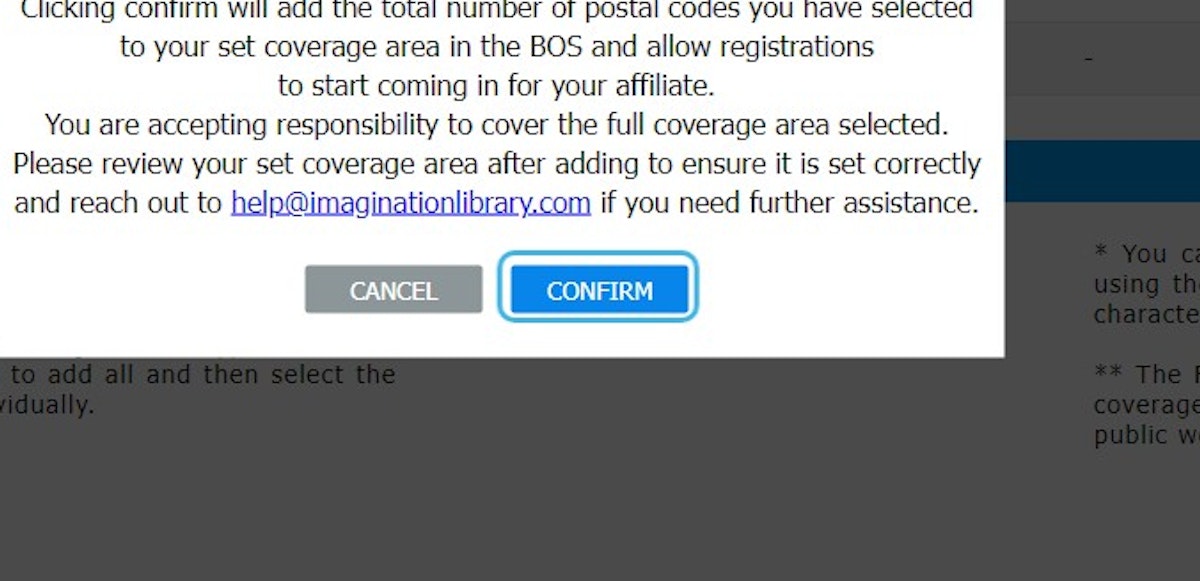
12. Zip codes successfully added to your coverage area!
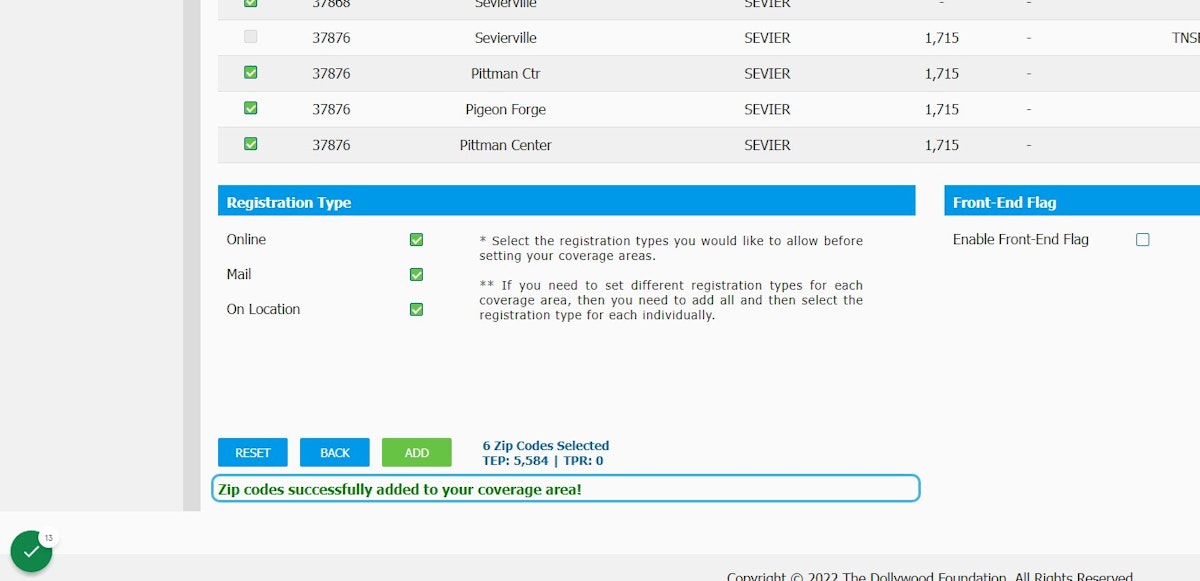
*** TEP = Total Eligible Population for the postal code listed as reported by the US Census Bureau. Due to the Census data tabulation areas, some postal codes will not report a count.
TPR = Total Pre-Registered represents children whose parents have previously attempted to register, but a program was not available at the time. Adding postal codes with TPR counts will trigger an automated notification linking to imaginationlibrary.com to register through the registration options you selected.
